Manage CPT Codes within Healthie
The Services section in your Account Settings provides a powerful, centralized hub for managing the CPT codes tied to your practice’s services. This functionality allows you to streamline billing workflows, ensure consistency in documentation, and align your service offerings with payer requirements.
By managing CPT codes in one place, you’re setting the foundation for accurate, efficient, and scalable administrative processes — whether you're cash-pay, insurance-based, or hybrid.
In this article:
Add CPT Codes & Set a Default Rate
Streamline your workflow by viewing and managing all CPT codes in one location. Assign a default price per unit for each CPT code, ensuring consistency across your practice.
- Navigate to Settings > Services > +ADD
- From the dropdown menu, select the appropriate code. You can search by code number (ie. 90832) or by text (ie. psychotherapy)
- Give a price per unit – this is typically your standard / default fee
This is your fee per unit. When creating a Superbill or CMS 1500 claim, you are able to indicate the number of units to be billed. Please review your billing items and details carefully before submitting to insurance for reimbursement.
Note: pricing per appointment type needs to be enabled to be visible. To enable this setting:
Settings > Appointments > Payments and Credits > [toggle on] Pricing per appointment type
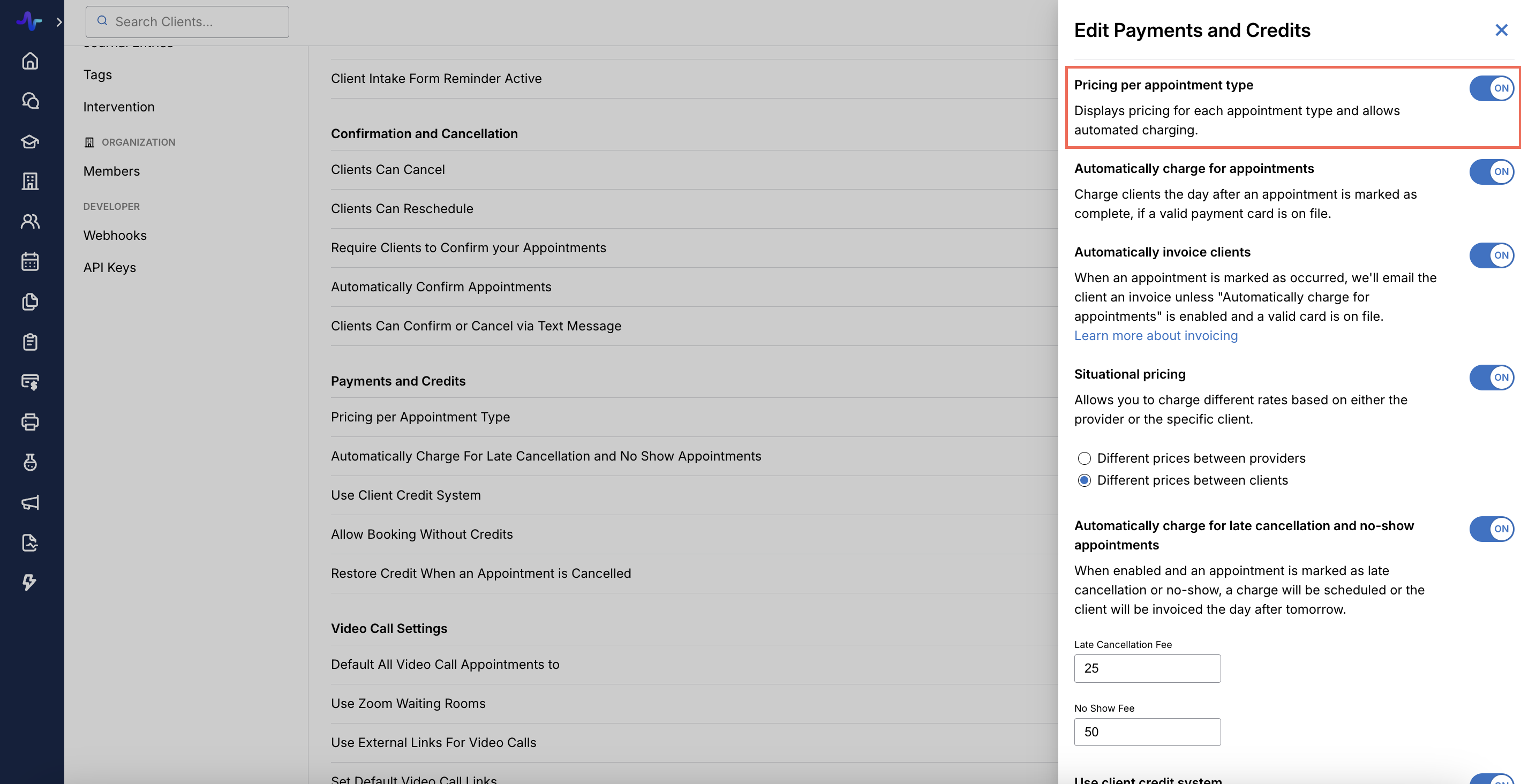
The following locations will pull from the CPT Codes you've configured, including:
- Appointment Type (pricing details)
- Superbills (adding a billing item)
- CMS 1500 Claims (adding a billing item)
Note: This update will replace your CPT Code Favorites, and favorites will no longer show in the CPT code drop-down from a CMS 1500 claim form. Only the codes from your Services page will display.
Once added, you can remove or edit a CPT code at any time:
- Click the [...] for the code > Edit or Remove
Configure Contracted Payer Rates per CPT Code
This (optional) setting enables you to set payer-specific pricing (also known as the Allowed Amount) for each CPT code, based on your contracted fee schedule with the payer. The allowed amount is often different or lower than your standard (default) fee schedule, and it dictates how much the insurance will pay (plus any patient responsibility).
Keep track of your contracted rates within Healthie.
Watch our tutorial to get started, or scroll below for step-by-step instructions.
Enable contracted rate by payer
- Navigate to Settings > Insurance Setting > Edit
- Turn ON > Contracted (Allowed) Rate by Payer
- Save
This will enable the ability to add pricing by insurance payer per CPT code within the Services section of your account. By default, these rates per CPT code are for your organization overall, and not on a per provider basis. Only the account admin with permissions can enable this setting for the account.
Once enabled, you can add specific payer pricing:
- When adding or editing a CPT code in your Services, select > Insurance specific pricing.
- Select the insurer from the dropdown (search by payer ID number or by the payer name)
- Set the price per unit for that payer.
- Repeat to add more insurance payers if needed.
Link CPT Codes with Appointments
To help reduce manual billing tasks and ensure pricing consistency, you can associate CPT codes with appointment types. This update improves accuracy in claims, minimizes administrative work, and ensures standardized pricing across services — it also is a foundational step in enabling automated CMS 1500 claims creation.
Once CPT Code Pricing is enabled, you must manually associate CPT codes with appointment types:
- Navigate to Settings > Appointment Types.
- Select an appointment type and click Edit.
- Under Insurance Pricing, select a CPT code from the dropdown.
- Enter the appropriate units for billing.
- Save changes to apply the CPT code to that appointment type.
Once linked, the assigned CPT code and fee will be available via the API and will automatically populate when scheduling an appointment of that type once auto-create CMS 1500 is launched.

Need help importing your list of CPT codes? Send an email to hello@gethealthie.com for import assistance! We can support a one-time bulk import for Enterprise level customers. Please prepare to provide Healthie with a list of your CPT codes along with your rate(s).