E-Rx: Processing Refill/Change Requests
This article outlines how to successfully process E-Rx refill and change requests without creating duplicate patient accounts in DoseSpot.
When the patient demographics (such as name, date of birth, and address) in SureScripts' database do not match exactly to a patient in DoseSpot, DoseSpot generates a new Patient ID for that request. This is indicated by an orange flag next to the patient’s name within the RxChange or RxRefill notification:

You'll first need to manually reconcile the patient details to ensure accuracy before proceeding with the request. To do this, click the patient’s name within the RxChange Notification. A pop-up will show the new patient details. You can choose to either accept the new patient information or search for the original patient:
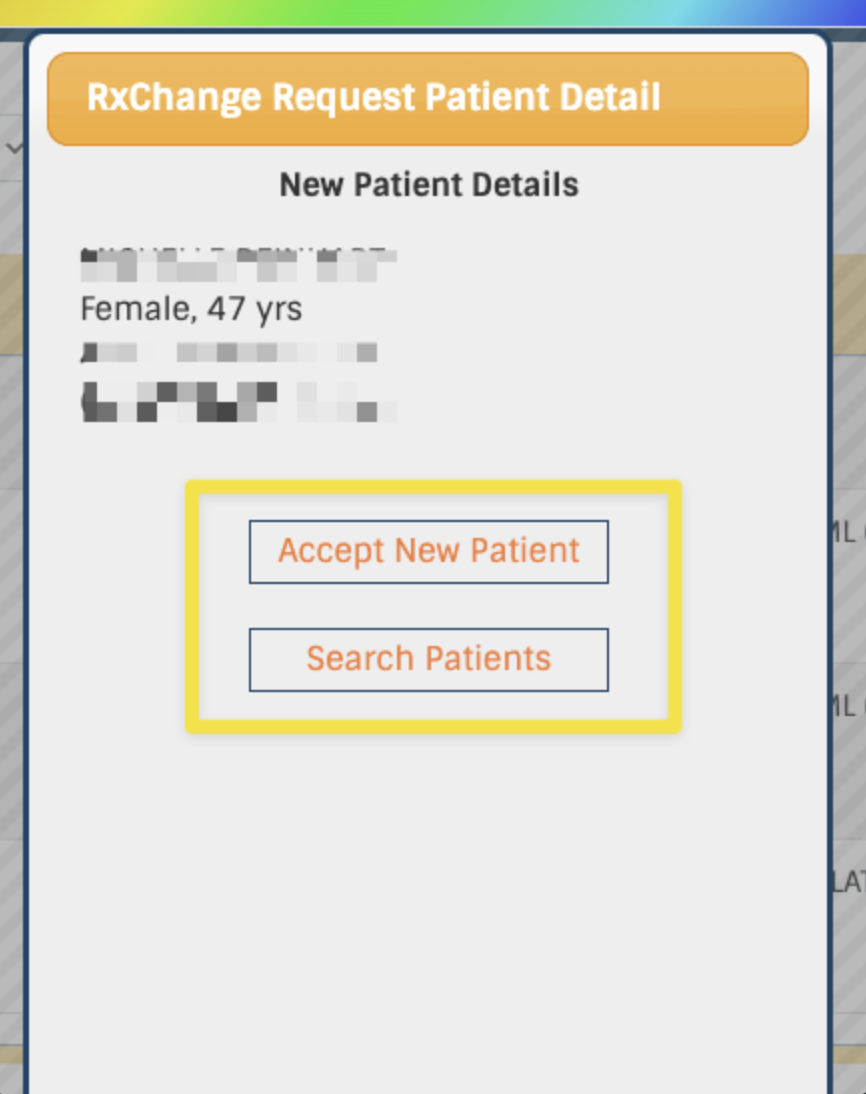
- If you opt to accept the new patient, select "Accept New Patient" and this will update the patient information in the RxChange notification, which should then allow you to click "View Details" to continue approving or denying the request within the patient record. This will create a new patient account within DoseSpot.
- If you decide to search for the patient because you know this patient already exists under your account, select "Search Patients," search for the patient’s name in the search box, then click "Find Patient." The system will display all matching results, from which the you can select the correct patient. The patient information will then be updated in the RxChange notification, and then you can select "View Details" to proceed with approving or denying the request in the patient record.
If your patient already has an existing DoseSpot account and you select 'accept the new patient', you will create a duplicate account for that patient in DoseSpot that is not affiliated with the existing account. This will split that patient's prescription data between the two accounts.
In order to process these requests without creating a duplicate account:
- Click the patient's name within the RxChange notification.
- In the pop-up modal, select the "Search Patients" option.
- Enter the patient's name in the search box and click "Find Patient."
- Choose the correct patient from the search results.
- The patient's details will update within the RxChange/RxRefill notification.
- Then, click "View Details" to proceed with either accepting or denying the request within the patient record.
This will prevent duplicate accounts from being created moving forward.