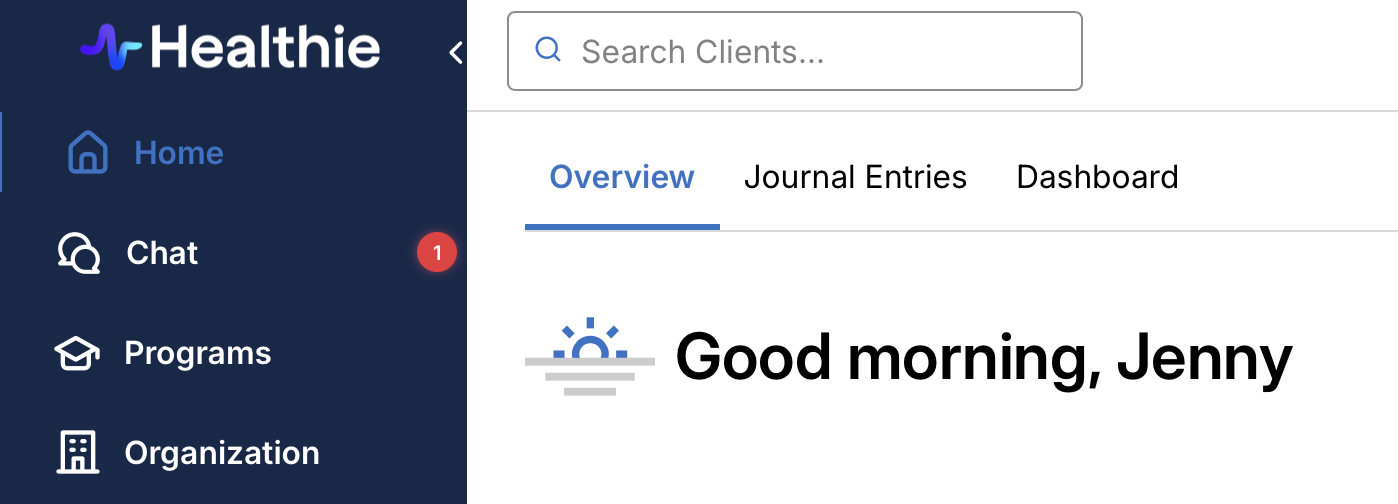Provider notifications in Healthie
There are several areas where you will get internal notifications in Healthie as a provider. You'll see your notifications when logged in to your Healthie provider account from both the web browser and the mobile app.
IN THIS ARTICLE:
Set email and push notification preferences
To customize your email and push notifications:
- Navigate to Settings (Gear Icon) > Settings
- Select "Notifications" from the left-hand menu under "Personal"
Notifications are grouped into categories to help you easily customize your notifications:
- Client activity
- Chat
- Appointments
- Payments
- Documents
- Faxing
You can view a comprehensive list of notifications in the next section. Scroll through the list of notifications, and check the box next to how you would like to receive these updates (via email, or via push if available). If you would not like to receive notifications for a particular update, then deselect the boxes.
Your preference selections automatically save, you do not need to manually save them. A green "Saved" indicator will appear at the top of the page to confirm your changes have been saved. You can always return to these settings and adjust them in the future.
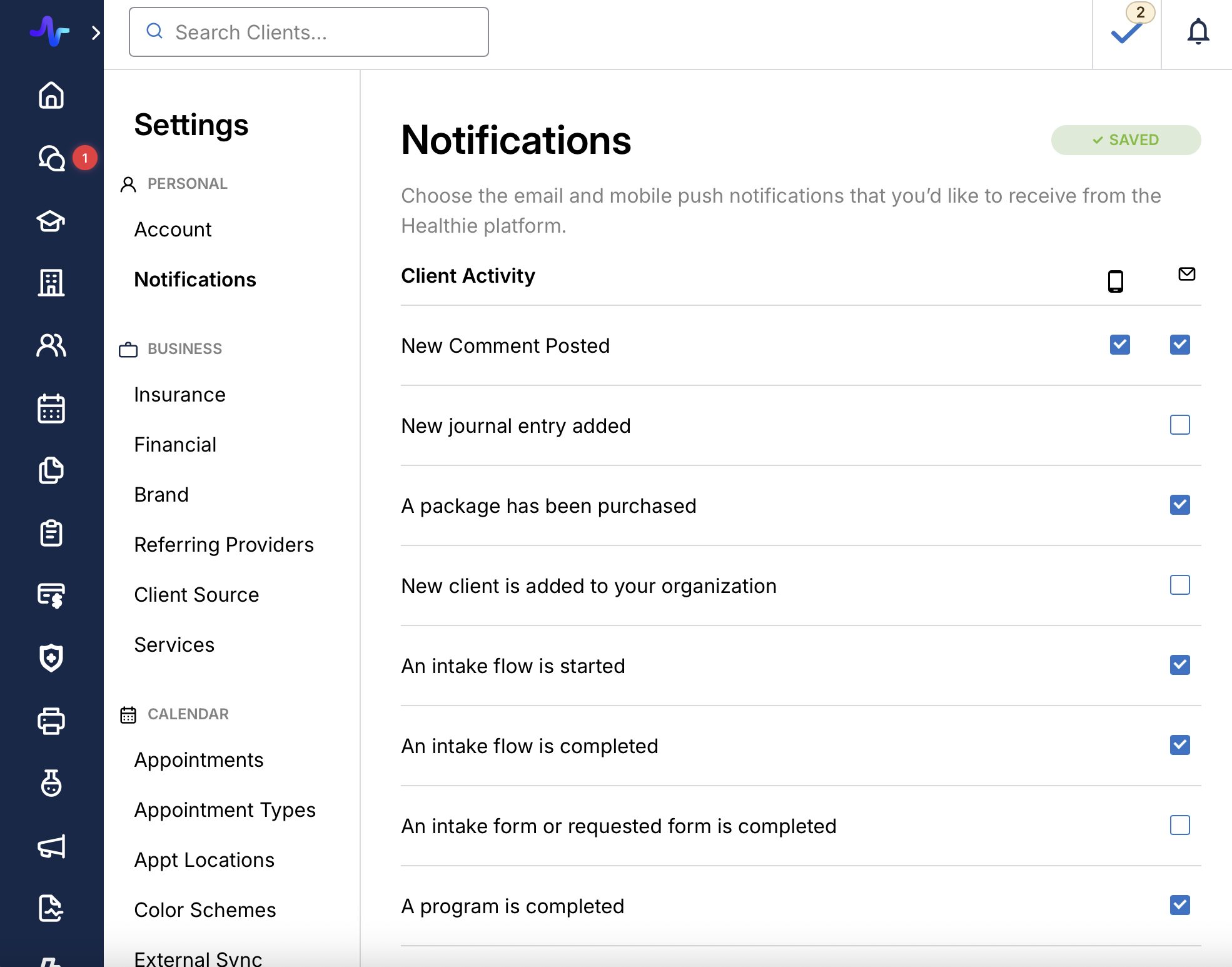
Healthie notifications on web browser
This can be found on the top right of your page as a notification or "bell" icon. The number on the bell indicates how many new notifications you've had. Clicking on the icon will show you recent actions that have been made by clients, including:
Client Activity Notifications:
- New comment posted (email and push notification)
- New journal entry created (email notification only)
- A package has been purchased (email notification only)
- New client is added to your organization (email notification only)
- An intake flow is started (email notification only)
- An intake flow is completed (email notification only)
- An intake form or requested form is completed (email notification only)
- A program is completed (email notification only)
- A program module is completed (email notification only)
Chat Notifications:
- New chat message is received in a one-on-one conversation (email and push notification)
- New chat message is received in a community chat (email and push notification)
Appointment Notifications:
- A reminder 5 minutes before a scheduled appointment (email and push notification)
- A client books an appointment (email notification only)
- A client cancels an appointment (email notification only)
Payment Notifications:
- A scheduled payment from a client fails (email notification only)
- A receipt from a Healthie subscription payment is available (email notification only)
Documents Notifications:
- A new document is shared with you (email notification only)
- A new folder is shared with you (email notification only)
Faxing Notifications:
- New fax is received (email notification only)
- A fax failed to be delivered to the intended recipient (email notification only)
Click See All to expand the list of notifications. Clicking on a particular notification will bring you to the corresponding activity area (ie. if a client has booked a new appointment, clicking on the notification will bring you to the appointment within Calendar).
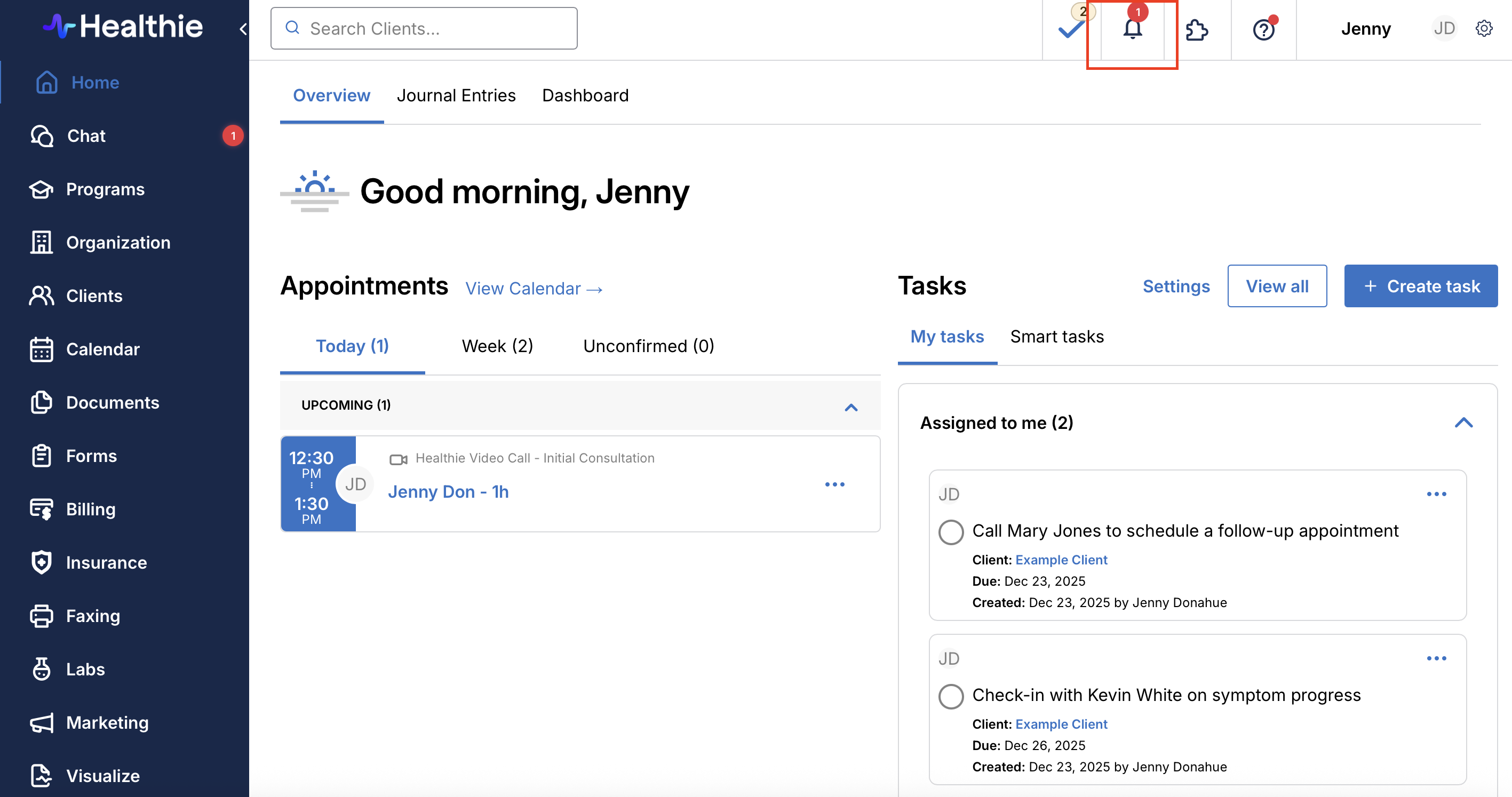
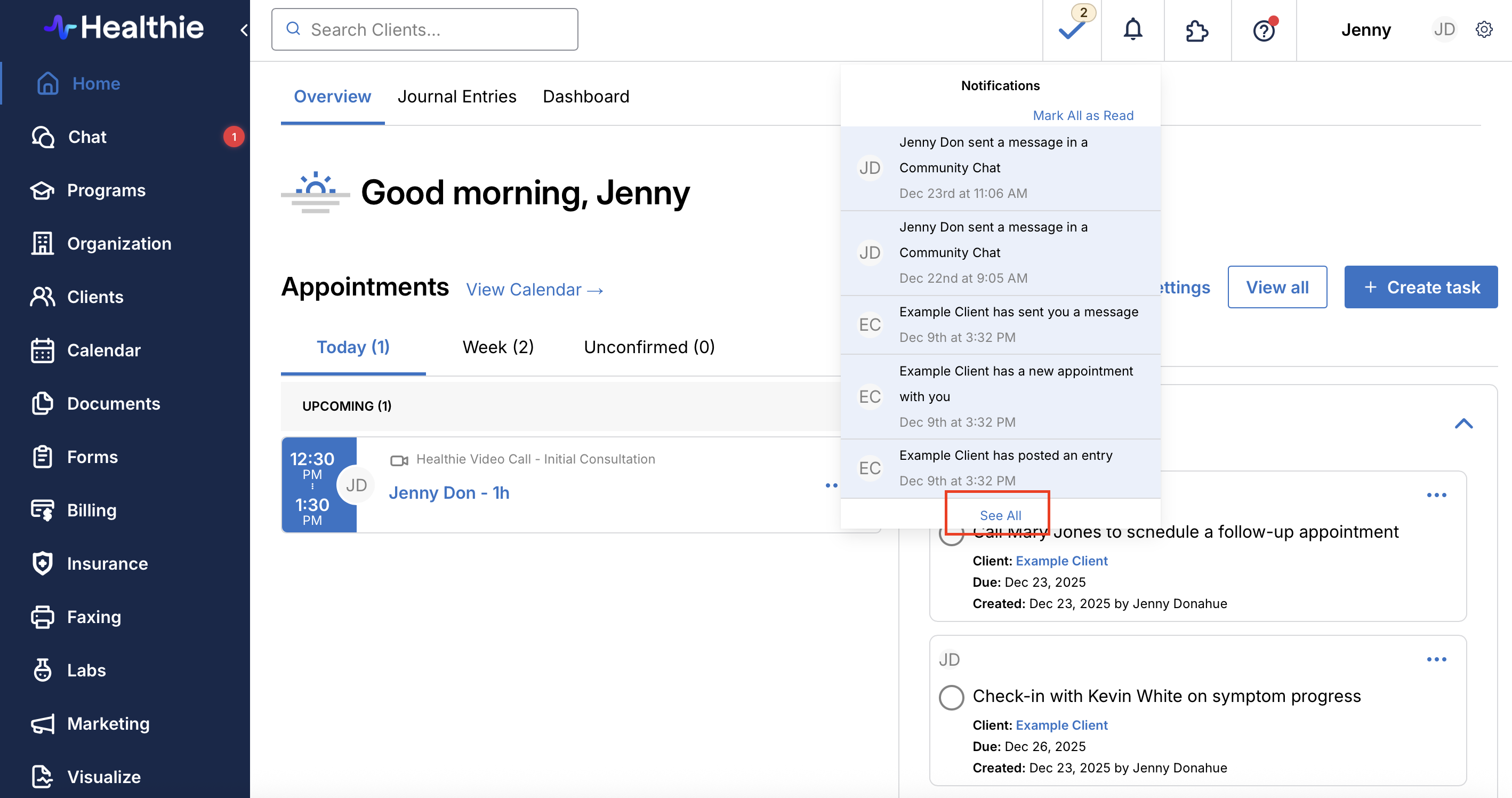
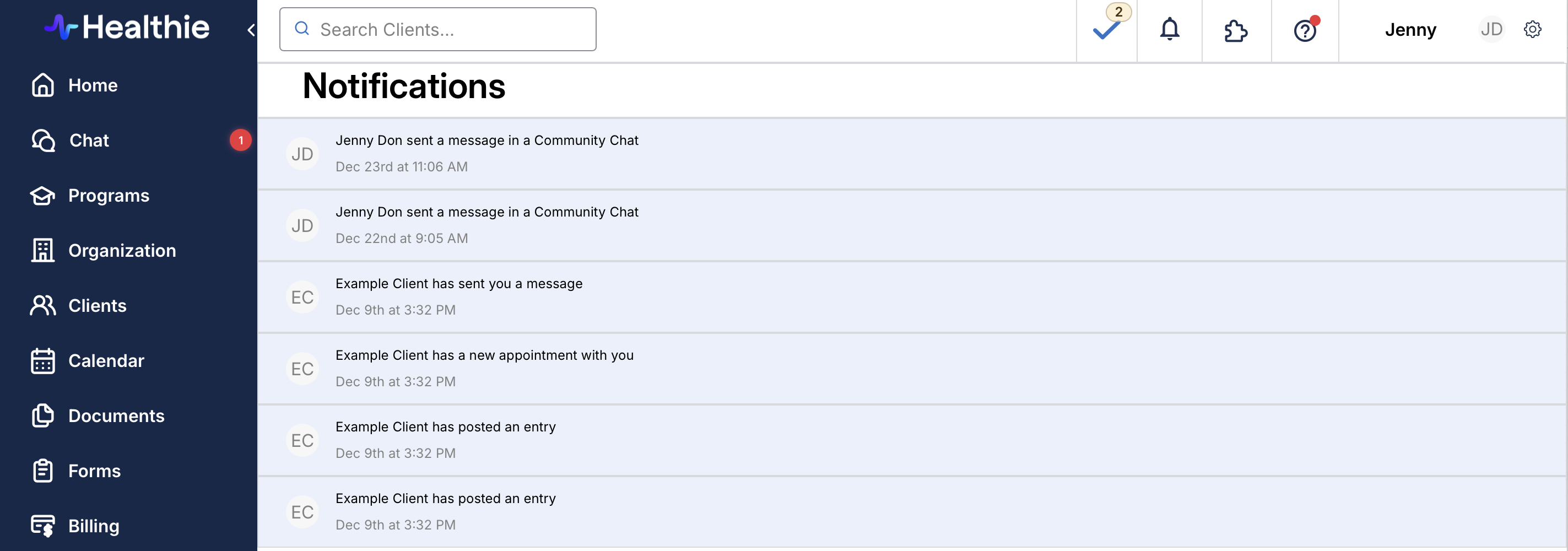
Healthie notifications on mobile app
You can also check your notifications from the mobile app to stay informed of your account updates in real-time, no matter where you are. If you prefer, you can additionally enable push notifications from the Healthie app so that you receive a banner/pop-up notification when you're not logged into the Healthie.

Push Notifications
Push notifications are clickable pop-up messages that appear on your mobile device. Depending on the settings you've enabled, they can even appear on your phone's locked screen. These help you to see the most relevant information you'd like to know instantaneously.
Within Healthie's settings tab, additional push notifications can be enabled for the following:
- New comment posted (email and push notification)
- New chat message is received in a one-on-one conversation (email and push notification)
- New chat message is received in a community chat (email and push notification)
- A reminder 5 minutes before a scheduled appointment (email and push notification)
1. Enable notifications for your mobile device:
- On iOS: General Settings > Notifications > Healthie > Allow Notifications
- On Android: Apps > Settings > More > Healthie > Turn on notifications
Learn more about enabling push notifications on iOS (Apple) devices and Android devices.

2. Enable push notifications from your Healthie mobile app:
- Log into Healthie from a web browser (not mobile app)
- Click the settings (gear) icon on the top right of your account > Settings
- Select Notifications from the left side menu
- Click the check box under the phone icon for the notification you'd like to receive via push (Note: only the above-mentioned items can have push enabled)
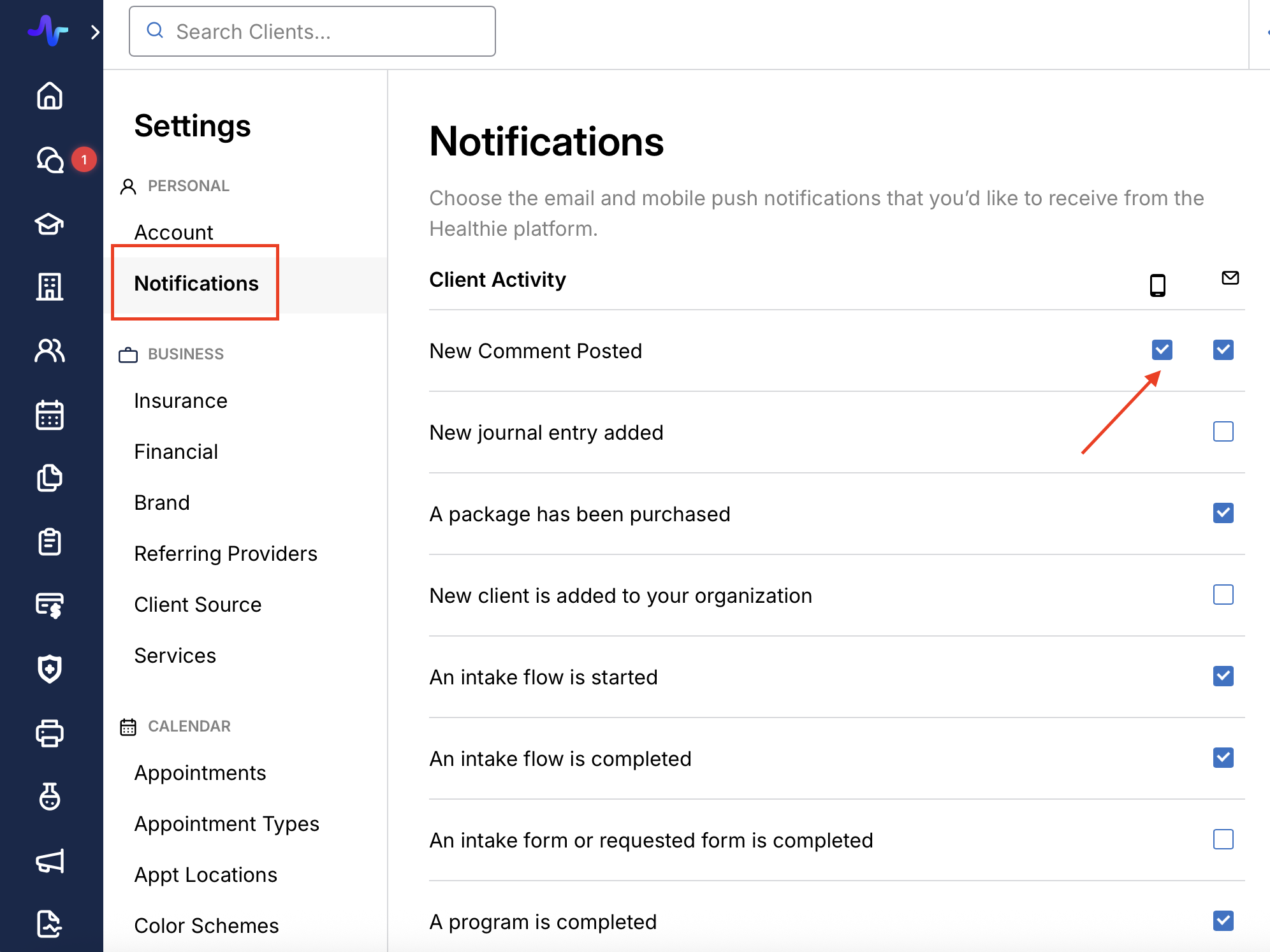
Chat notifications
When you have new unread chat message you will see a notification both on the left panel and once you click on chat. This notification will display in both the web browser and the mobile app. To ensure that you always receive real-time notifications when your client sends a chat, you can also enable your email notification for new chats.