Google Calendar Has Stopped Syncing
Healthie's Calendar can sync with the external calendars that you use, including Google Calendar, iCal, and Outlook.
Occasionally, Google Calendar changes the permissions access to third party tools like Healthie's calendar, and as a result, Healthie no longer has the necessary permissions to connect with your Google Calendar. Consequently, you will find that Healthie is not syncing new appointments or events onto your calendar.
Fortunately, there are simple steps you can take to restore these permissions.
Note: Pop up blockers must be disabled for a calendar sync to work.
Step 1
Navigate to Settings > Calendar > External, and click the "Edit" button to the right of the Google Calendar header. Scroll to the bottom of the right side-panel that appears, and click "Disconnect Sync."

Step 2
Within Google Calendar, navigate to Settings > Settings for my calendars (in the left sidebar) > Healthie. Then, go ahead and delete all instances of Healthie by clicking on the Delete button.

Step 3
Within Google Calendar, click on your icon, and navigate to "Manage Your Google Account" > Security. If you have multiple Google accounts, please make sure you are logged in to the correct one. Scroll down to the section titled "Your connections to third-party apps and services ." You may have to hit "See All Connections" to find Healthie.

Once you have located Healthie on the list click on it to be brought to the next page. On this page select "Delete the connections you have with Healthie" at the bottom of the page.

You'll then want to confirm this on the fly-out. You should see a small banner at the bottom of the page letting you know that this was done correctly.
Step 4
Within Google Calendar (calendar.google.com), confirm that Healthie is not listed under "My Calendars" in the left sidebar.

Step 5
Go back to Healthie Settings > Calendar > External Sync, and click the"Connect Your Google Calendar" button to sync your Google Calendar again. Within Google Calendar (calendar.google.com), navigate to "Other Calendars."
Note: Make sure that you allow Healthie access to your Google Calendar when prompted.

Note: See, edit, share, and permanently delete all the calendars you can access using Google Calendar setting must be enabled.
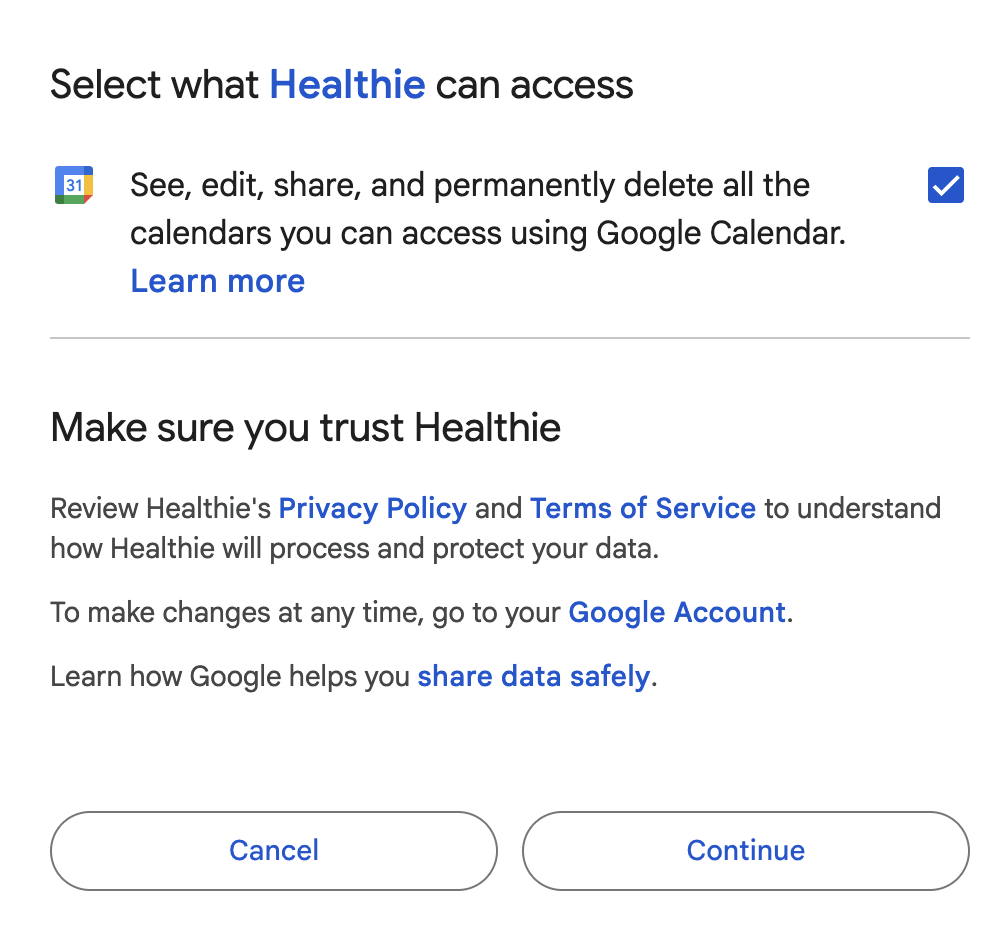
Wait up to one hour to see changes take effect. If you are still having issues with your Google Calendar sync after completing these steps, feel free to contact our support at hello@gethealthie.com.
Unsubscribe from a Google Calendar
In the event that you have synced & un-synced your calendar multiple times with Healthie, you may notice several "Healthie" calendars listed within Google calendar under "Settings for my calendars."
The unused "Healthie" calendars can be unsubscribed from by navigating to Google Calendar > Settings > Settings for my calendars, clicking into each corresponding calendar, and using the "Delete" button for each calendar. Alternatively, you can go to the left sidebar within Google Calendar (calendar.google.com) > My Calendars, and uncheck the calendars you wish to unsubscribe from.
Note: We recommend double-checking which calendars are actively synced to avoid accidentally unsubscribing from them or having duplicate calendars synced.