Healthie and Claim.MD Integration
Streamline your insurance billing workflows with Healthie's direct integration with Claim.MD. This integration enables Healthie members to run eligibility checks, submit claims, track reimbursements, and manage Electronic Remittance Advice (ERAs) all within Healthie, eliminating the need for multiple platforms and reducing administrative burden. This integration is available on Healthie's Plus Plan and above. This integration can support customers with or without a current Claim.MD account — if you are not a current Claim.MD customer, we'll help you get setup!
- Submit an Integration Request Form to get started.
- Watch our demo video here.
In this article:
- Claim.MD Pricing for Healthie Customers
- Activate Claim.MD for your Healthie Account
- Transfer Your Claim.MD account to Healthie (Customers with a Claim,MD account only)
- Integration Next Steps
- Real-time Eligibility Checks
- Batch & Send Claims to Claim.MD
- Claim Status Updates & Remittance Data within Healthie
- View Claim Rejection Reasons
- Claim.MD for API Users
- Claim.MD FAQs
Claim.MD Pricing for Healthie Customers
Healthie supports our customers with a direct integration with Claim.MD — and we handle your Claim.MD account creation and billing for you. As part of the integration request process, you'll be prompted to select the Claim.MD plan you would like to move forward with.
Healthie offers the same plans & pricing that Claim.MD offers directly, and we do not add on any additional fees. Check out their current plans and pricing here: Claim.MD Pricing.
Basic, Small Volume, and Unlimited are the only options offered by Claim.MD. They do not offer different structures even if you only plan to submit claims or only submit eligibility checks.
Healthie will add the Claim.MD fee to your Healthie subscription.
Basic Plan: This "pay as you go" plan has a low monthly fee, so you can pay only for the services you use.
- Pay only for what you use
- Great for submitters with a small number of claims per tax ID
Small Volume Plan: A good choice for some single provider locations.
- 100 Claims, ERA & Eligibility Included / monthly
- Perfect for single doctor practices
Unlimited Plan: This plan is best suited for facilities that submit more than 100 claims per month, or that prefer the comfort of a set monthly cost.
- Unlimited Claims
- Unlimited ERA
- 1,000 eligibility included/mo
- Alternate file formats
If you have any questions about Claim.MD pricing, we recommend contacting them directly to better under their plans and pricing. Once you have the information you need to select the best plan for your practice / organization, you can complete the Integration Request Form. Please do not create an account with Claim.MD directly — as this is a direct integration, you'll need to create your Claim.MD account through Healthie.
Activate Claim.MD for your Healthie Account
Healthie offers a direct integration with ClaimMD which means you do not need to set up your own personal account with Claim.MD — Please do not create a new Claim.MD account. We will help you get set up with Claim.MD through the integration enablement process!
Ready to simplify your billing workflows?
Get started by completing our Integration Request form.
Please do not create your own Claim.MD account from their website.
After you sign the Claim.MD Integration Request Form, Healthie will initiate the Claim.MD account creation process for you. Your designated account admin will receive an email from Claim.MD inviting them to finish setting up the account.
Transfer Your Claim.MD Account to Healthie (For Customers with an Existing Claim.MD account only)
If you have an active Claim.MD account, you can transfer ownership to Healthie to enable full integration support. This transfer allows us to assist with claim tracking and technical issues across both platforms, ensuring seamless support.
How to Transfer Your Account:
- Log into your Claim.MD account.
- Submit a support ticket requesting to transfer ownership to Healthie.
- Claim.MD will verify the request with Healthie and complete the transfer.
⚠ Important: Healthie cannot support your Claim.MD integration unless your account is transferred. Once completed, Healthie will have visibility into your Claim.MD account, allowing for enhanced troubleshooting and support.
Additionally, your Claim.MD subscription fee will be consolidated into your Healthie billing for streamlined account management.
Get started by completing our Integration Request form.
If you have any questions, our support team is here to help!
Integration Next Steps
When completing your Claim.MD Integration Request Form you will indicate the name and email address for the person you would like to be the designated Claim.MD account admin. This person will receive an invite directly from Claim.MD to finish setting up your account — if you are a solo provider, you will designate yourself as the admin. As part of setting up your account, you'll be prompted to accept Claim.MD's terms of service and sign a BAA.
Once the admin has created their account, please follow the instructions in the Claim.MD quick start guide for Healthie customers to create additional users, add providers, and any provider enrollment.
Enrollment with Payers in Claim.MD
Note: Many payers require enrollment before submitting claims via Claim.MD.
To enroll with payers on Claim.MD, navigate to the "Provider Enrollment" section within your Claim.MD account > Search for the desired payer by name or ID > Follow the specific enrollment instructions provided by Claim.MD. Steps may include clicking links to the payer's portal to complete the necessary forms and verify your credentialing information.
You can check if enrollment is required for both claim submission and receiving Electronic Remittance Advices (ERAs) within the platform.
Enrollment for ERA in Claim.MD
Now that we’ve enrolled for claim submission, let’s set up Electronic Remittance Advice, or E.R.A. ERA is how the payer sends you an electronic summary of what was paid on the claims you’ve submitted. If your billing software supports automatic payment posting, you will need to setup ERA for each payer so it has the data necessary to complete this process.
- On the provider enrollment page, the ERA column will give you instructions to activate ERA.
- Quick Enroll - Means we are able to submit an online enrollment request with no additional paperwork or steps.
- Auto-Enroll - Means the payer automatically returns their remittance summary to the send of the claim.
- Like the claim enrollments, Enrollment Required for ERA will either have instructions for enrolling online with the payer, or pre-filled forms that need to be submitted.
Note: ERA can only be returned to one clearinghouse. When you enroll for ERA, all electronic remittance for the selected NPI/Tax ID will be re-routed to Claim.MD regardless of where the claims are originally submitted from.
Healthie + Claim.MD Eligibility Checks
Healthie's integration with Claim.MD runs real-time eligibility checks and returns results back into your Healthie account. You'll need to review each payer within Claim.MD and complete the required enrollment for Eligibility Checks if required by the payer.
Once Claim.MD has been enabled for your account, you'll need to review your Insurance Settings to ensure Eligibility Checks has been enabled. This will allow the "Check Eligibility" option to show within the client's profile in Healthie.
Insurance Settings > Track Client Insurance Eligibility
For any additional users added to Claim.MD who will be performing eligibility checks, please ensure that they have the setting "Can request eligibility checks" in Healthie enabled within their Member Permissions (found under Organization > Members > [member name] > Edit Settings > Permissions > Billing).

When viewing a Healthie patient chart, scroll down to Insurance Eligibility and click "Check Eligibility."
You'll need to have an insurance plan on file within the Client's Profile in order to run an eligibility check. Learn how to collect & store client insurance information in Healthie.

Eligibility results from Claim.MD typically include the following, but are subject to what the payer will return to Claim.MD. Here is the information that will be sent to Healthie, depending on what the payer will return.
- Health benefit plan coverage (active or inactive)
- Family (deductible, out-of-pocket amounts)
- Individual (deductible, out-of-pocket amounts)
For more detailed eligibility results, you can use the search field within your Claim.MD account to search benefit codes (ie. specialty). You'll find the full list of searchable benefit codes available here. You can also search by CPT code, however there may be some limitations in what payers return for some specialty codes (ie. nutritional codes).
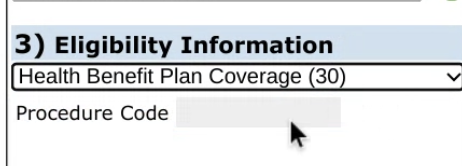
Batch & Send Claims to Claim.MD
Today, Healthie's integration with Claim.MD's claim submission allows you to submit claims via Healthie to your Claim.MD dashboard.
Once you are ready to send a claim:
- From the Healthie CMS1500s page, select the claim(s) you want to submit
- Click Send to Claim.MD to push the claims to your Claim.MD dashboard
To learn more about managing claims once they are received in Claim.MD, read more here.

💡 Note on Secondary Claims
Submitting secondary claims in Claim.MD is simple once you know where to look. If you’re working with secondary payers, check out Claim.MD’s guide on handling secondary claims for step-by-step instructions.
Claim Status Updates & Remittance Data within Healthie
The status details for each claim will automatically update within Healthie as ERA (Electronic Remittance Advice) file data is received from Claim.MD. This information originates from Claim.MD and is pushed into Healthie. This prevents you from having to log into Claim.MD directly to reconcile claims status, saving time in your billing workflows. If Claim.MD rejects your claim, Healthie will not update the status.
You can review your claims statuses by going to Billing > CMS 1500. All insurance claims will be listed, and you may filter accordingly.
The following remittance date will pull in from Claim.MD:
- Client Name and DOB
- Provider Name
- Status of the Claim (ie. Partially Paid, Fully Paid — see a description of all claim statuses here).
- Amount Billed — this is automatically calculated based on the billing details of the claim you submitted.
- Insurance Discount (if it applies)
- Reimbursement Amount and Date
- Amount client as already paid — you can manually enter the amount a client has paid prior to the claim being submitted.
Learn more about reimbursement data and reconciling claims here.

View Claim Rejection Reasons
Healthie displays detailed claim rejection and denial reasons for customers using our Claim.MD integration, helping you take faster, informed action.
- Real-time claim status updates — See clear statuses like “Rejected by Clearinghouse” or “Denied by Insurance” right within your CMS 1500 claim view.
- Understand why a claim was rejected — Click into any rejected claim to view remark codes and payer messages (e.g., OA 109 - “not covered by payer”), giving you full visibility into what needs to be corrected.
- Quickly make corrections and resubmit — With greater clarity on rejection reasons, you can correct and resubmit claims faster, minimizing delays in reimbursement.
To view a rejection reason:
- Locate Claim > [...] > Edit
- The error message will display in a banner located at the top of the claim.

Claim.MD For API users
- You will be able to make an API Call to automatically trigger an eligibility request (in addition to being able to trigger it in the UI).
- Once done, that data is also all retrievable via the UI
Claim.MD FAQs
You'll find frequently ask questions about Healthie's direct integration with Claim.MD here.