Tracking the Status of CMS 1500 claims in Healthie
Healthie's CMS 1500 Dashboard enables you to easily keep track of claims that you have created and submitted, and manage details including statuses, co-pay amounts, and reimbursement details. This streamlines the operations of you and your team, as you can quickly sort and filter by status.
You can access the CMS 1500 Dashboard by navigating to Insurance > CMS 1500. Note that if you are part of an organization, your Organization administrator will need to enable a setting such that you can view CMS 1500 claims for yourself and for other members of your organization.
IN THIS ARTICLE:
Sorting Options on CMS 1500 Dashboard
There may be instances in which you'd like to sort and navigate the CMS 1500 claims that you have created, to take action on some / all of your claims. For example, if you are on the phone with a particular insurance company, you can use this status filter to address all outstanding claims from one particular insurance company.
Healthie's CMS 1500 Dashboard allows you to sort by:
- Client name
- Policy name
- Service date
- Created date
- Status
You may also want to download the CMS 1500 Report for additional detail on your claims.
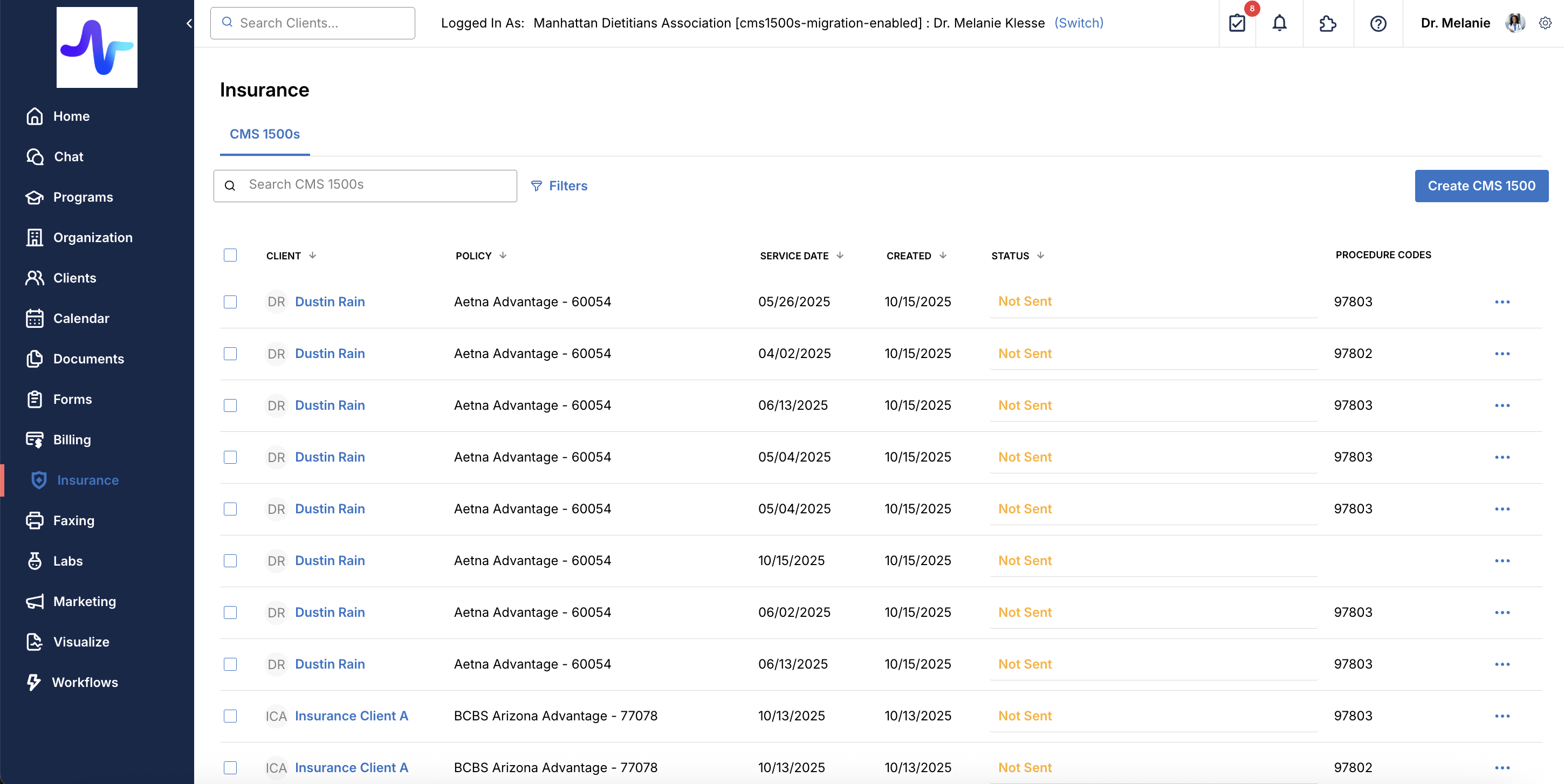
Viewing the Status of Claims
You can view the status of each claim that has been created, as well as keep track of important reimbursement details. By default, ALL claims shows. The list can be filtered by provider or by claim status.
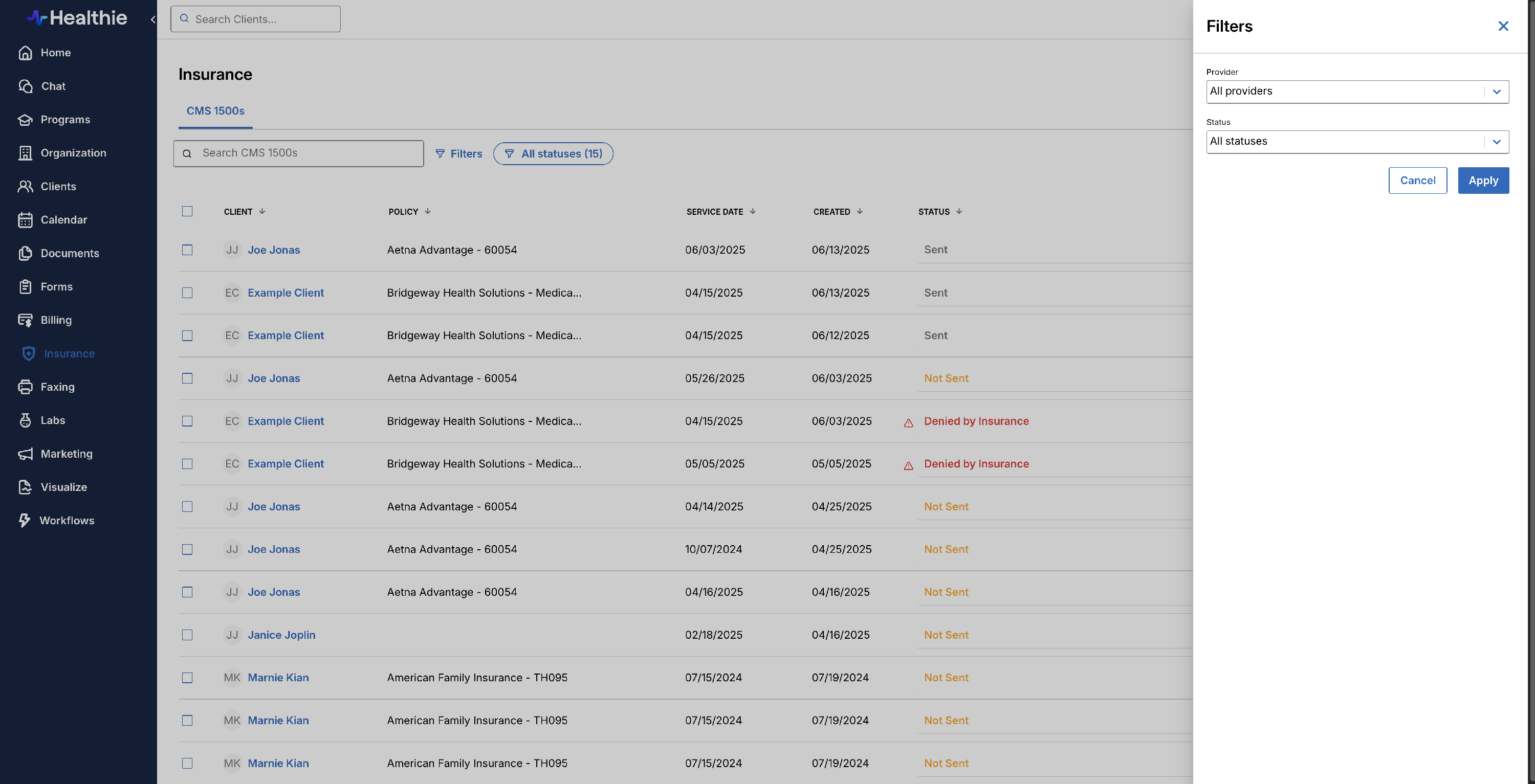

Status Options include:
- Sent: Use this Status if you have sent a claim to your Clearinghouse
- Batched: Use this status after you have included this claim in a batch for export
- Rejected by clearinghouse: Use this status for rejected claims from your clearinghouse (ie. Office Ally or Claim.MD) that need to be updated and resubmitted to your clearinghouse [Note: a red triangle will appear for this status, to help you quickly identify claims that need your attention]
- Denied by insurance: Use this status if insurance has processed your claim and have denied reimbursement [Note: a red triangle will appear for this status, to help you quickly identify claims that need your attention]
- Not sent: Use this status if you have pending forms that have not been sent to a Clearinghouse
- Client Deductible Applies: Use this status if insurance payer has indicated that your client will owe a deductible amount before insurance will reimburse for services.
- Partially-Paid Use this status if the claim has been reimbursed but there is still a remaining client-owed responsibility
- Fully-Paid: Use this status if a claim has been processed 100% and there is no remaining client-owed responsibility
- Closed: If you'd like to take no further action on this claim, simply change the status to "Closed"
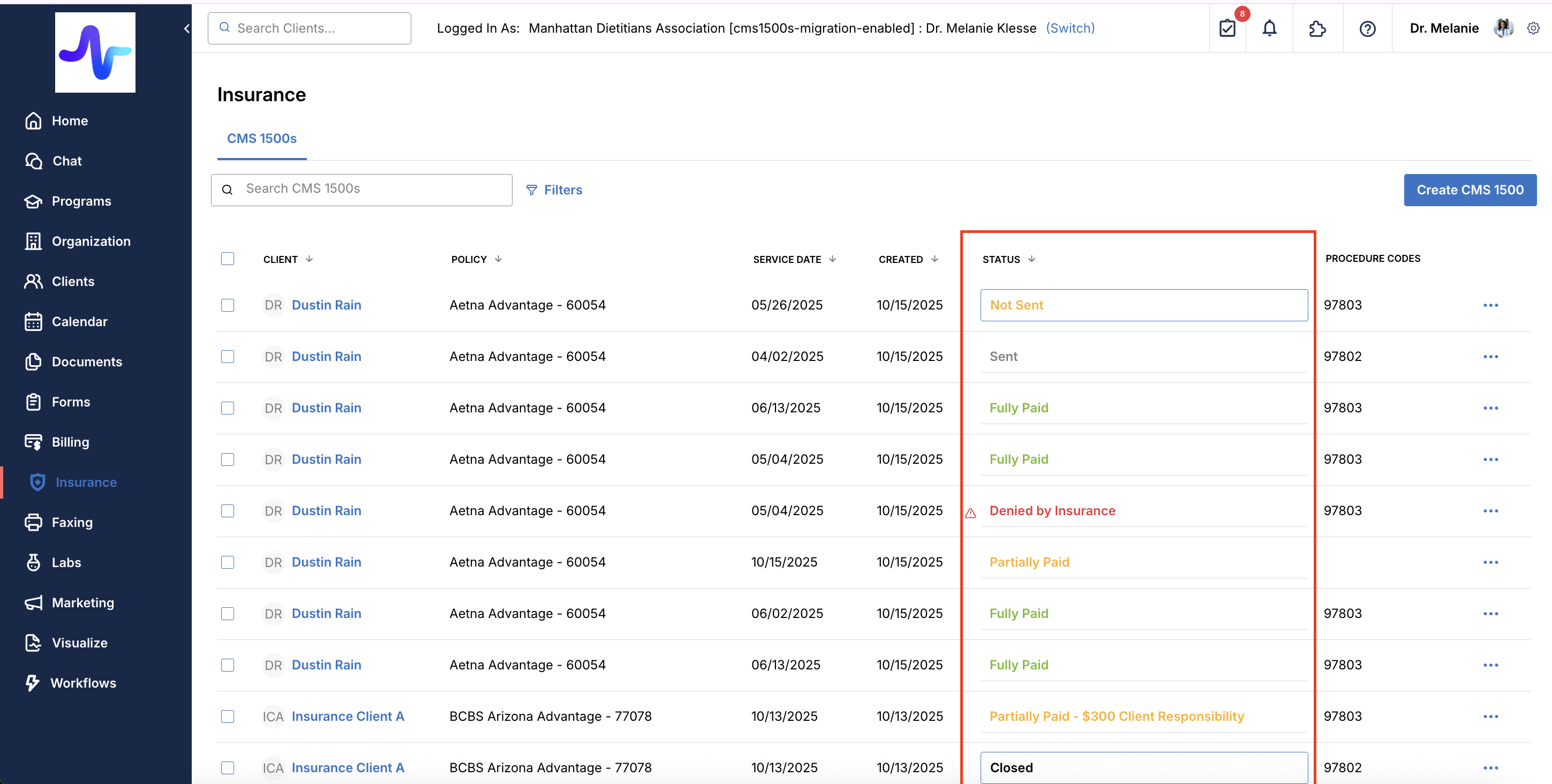
If you use Healthie's direct integration with ClaimMD or Office Ally, claim statuses will update automatically within your Healthie account as ERA (Electronic Remittance Advice) file data is received from the clearinghouse.
Reimbursement Details
You may want to set a co-pay and indicate reimbursement amount for a CMS 1500 claim.
Within your Dashboard, Navigate to [...] Actions > Reimbursement Details
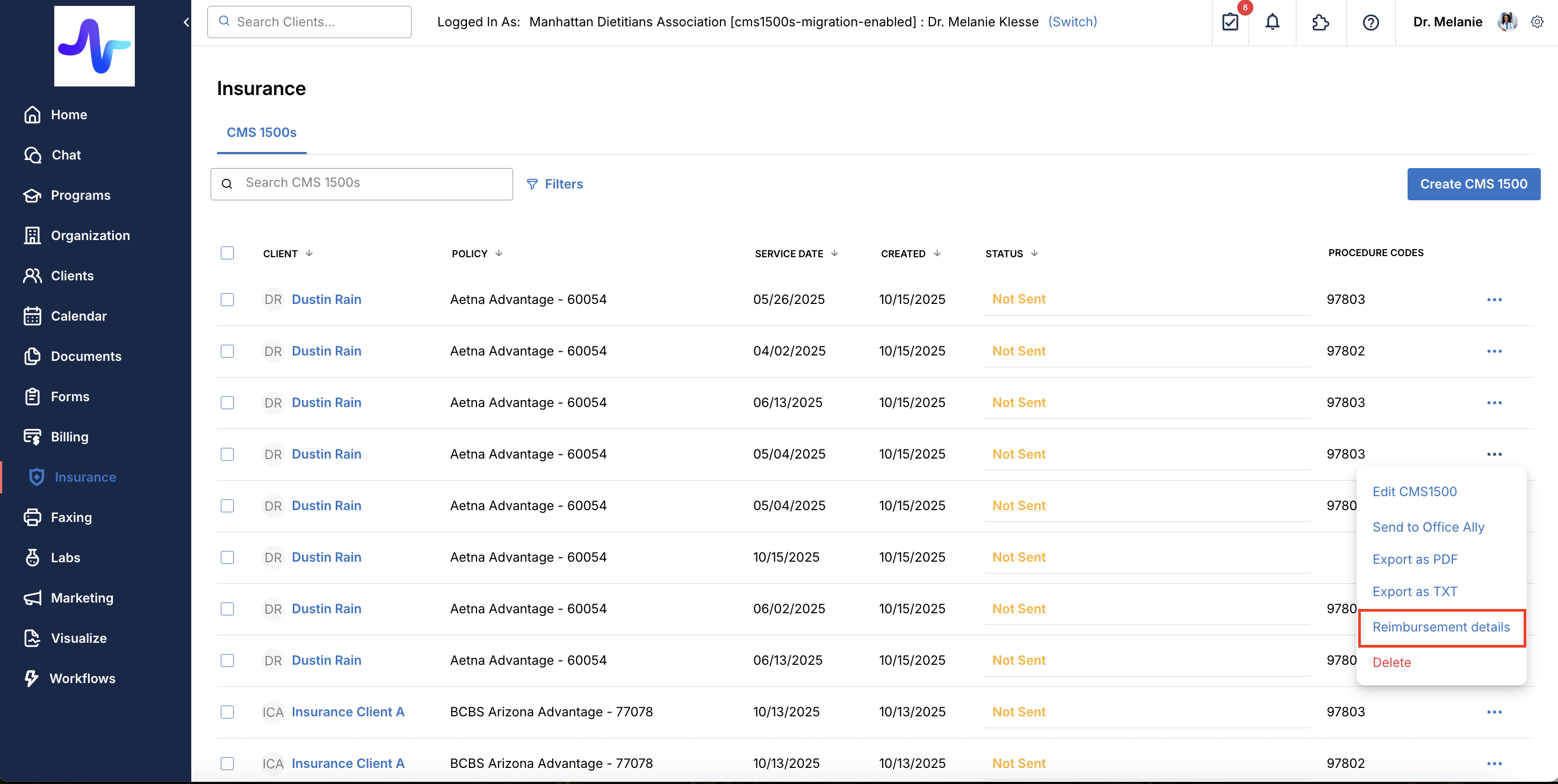
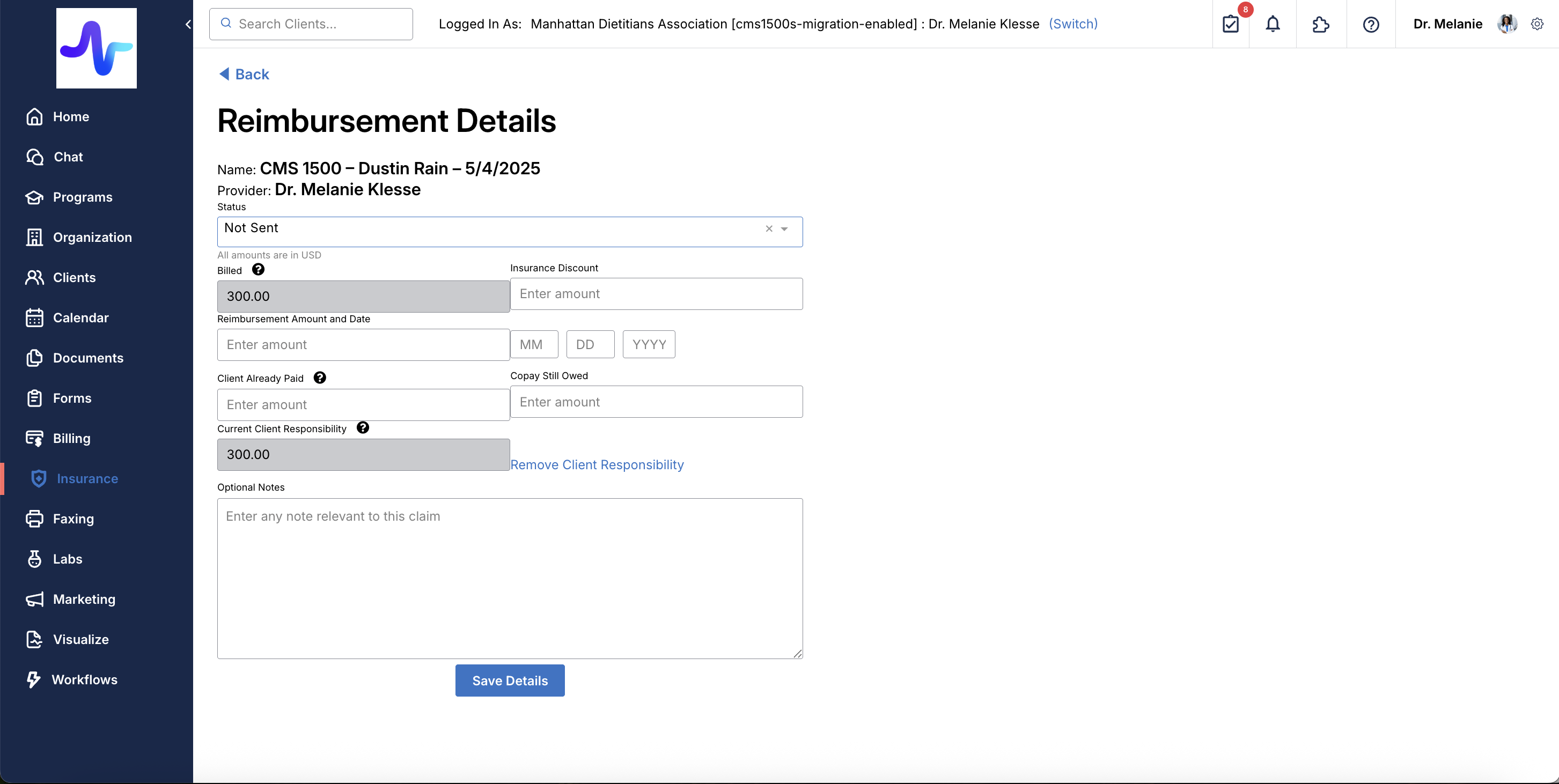
Adding a client responsibility here does not calculate into the Money Owed section within a client's profile. That information is pulled from any Invoices or Superbills.
Additional Workflow Options
- If you'd like to send an invoice to a client for a remaining client-owed responsibility, learn how to create and send an invoice here.
- If you would like to automatically charge for copays, deductibles, and coinsurance, you can configure this automation in your account settings.