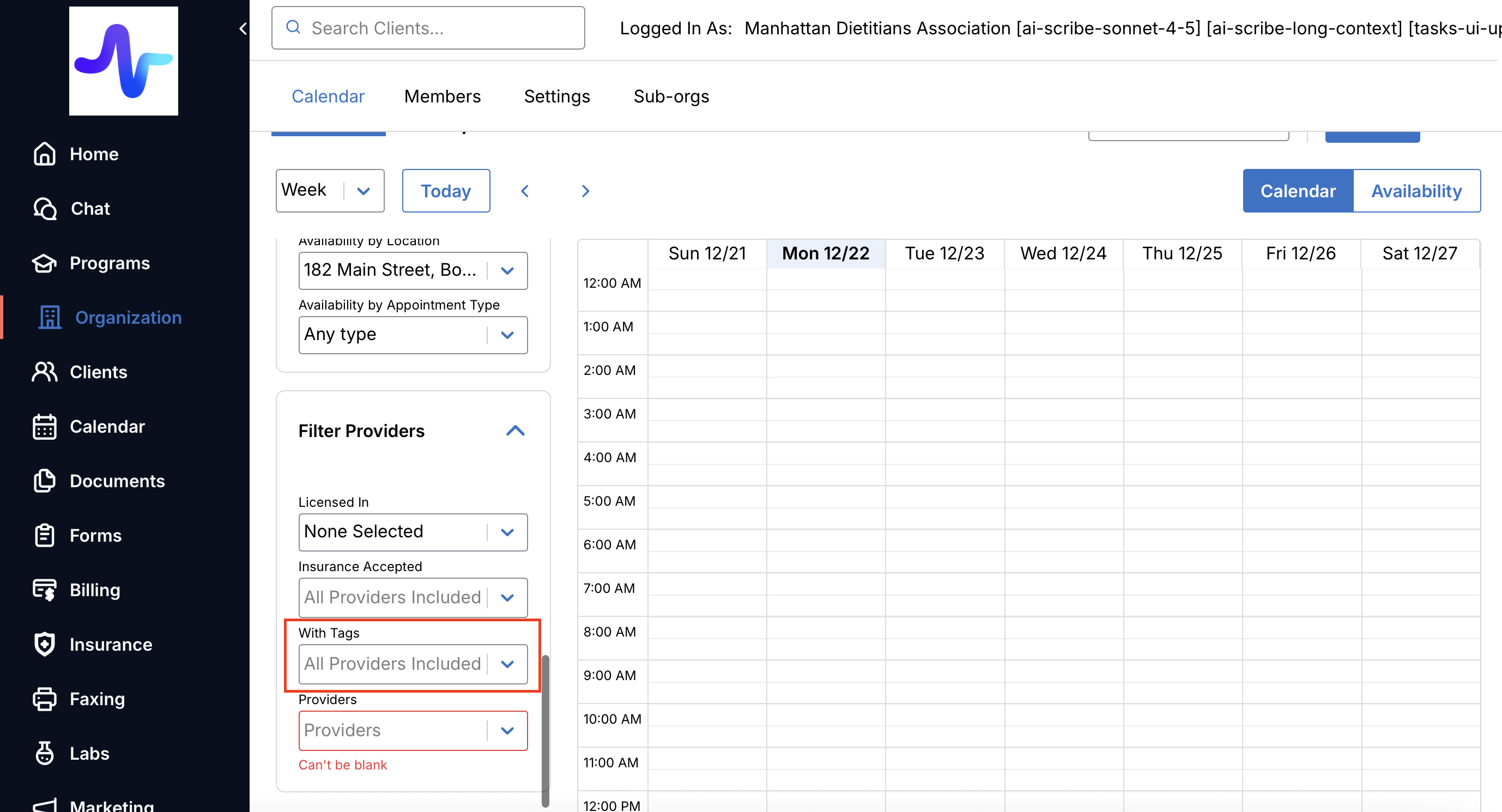Team Member Tags
This feature enables account admins to add tags to organize, and categorize team members. Client Tags can be separately applied to clients. All account tags can be managed from the Tags Manager page in settings.
With tags, organizations can categorize team members based on attributes, such as profession, location, and specialty. For example, a "Dietitian" or "Diabetes Educator" or “Diabetes Management” tag will enable you to book patients with the best provider suited for their care.

Additionally, account admins and support staff can also use tags to keep track of important team member administrative information, such as credentialing status, updated licensure, and insurance payers they are in-network with.
Add a Team Member Tag
Team admins, or those with permissions, can take the following steps to manage tags for members:
- Navigate to Organization > Members Page
- Click + Add Tag
- Select an existing tag or create a new tag
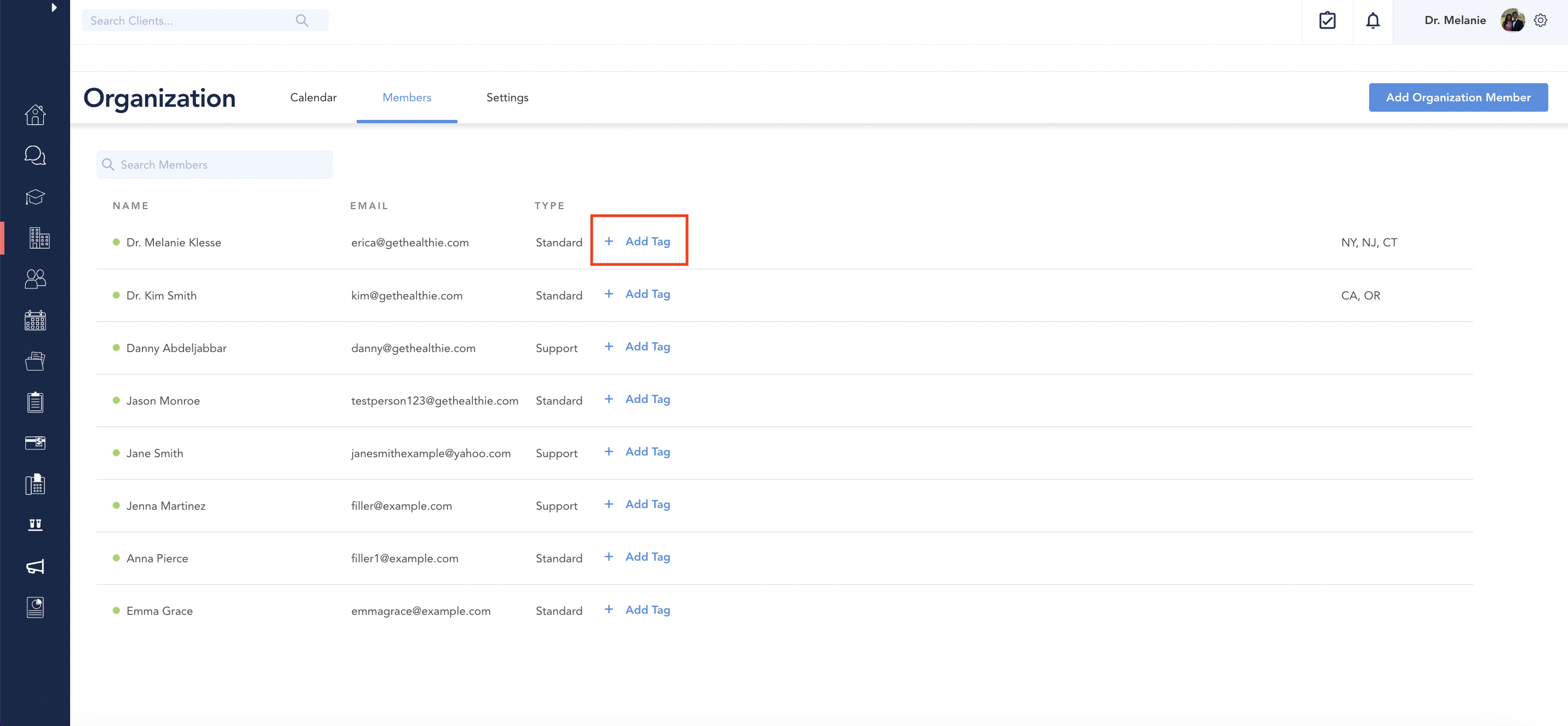
Remove a Team Member Tag
- Hover over the tag
- Click the [...]
- Click Remove from Member
Removing a tag will not delete the tag. This can be done from the Tag Manager page.

Rename or Delete a Tag

Permission to Restrict Users from Creating Tags
Within Healthie, organizations will have the ability to limit which users can create new tags to create consistency of tag use within the organization.
To find this permission, head to Organizations>Members>Edit Member Settings>Permissions. You will then find the "Can create new tags" permission under Tags at the bottom of the page.

When both of these permissions are enabled for a user, they will be able to create, rename, and delete new and existing tags. When disabled, users will be able to view and apply a tag but not create, rename, or delete a tag.
Filter Organization Calendar by Team Member Tag
Follow these steps to filter the Organization Calendar by tag(s):
- Navigate to Organization > Calendar Page
- Scroll down under the month view to the Filter Providers section
- Click into the With Tags and select one or more tags to filter by