Tasks for Organizations
Healthie’s Task Management feature helps teams stay organized, delegate responsibilities, and coordinate client care and operations — all within one shared workspace.
IN THIS ARTICLE:
Overview
Within your organization account, tasks can be used to:
- Assign action items to yourself or other team members.
- Associate tasks with specific clients for coordinated care and follow-up.
- View, manage, or complete tasks created by others (with the appropriate permissions).
- Track progress across the organization to ensure accountability and efficiency.
💡 Review the basics of creating, prioritizing, and completing tasks in the Tasks Overview article.
Healthie also offers Smart Tasks, available via API (and coming soon to the in-platform experience). Learn more about Smart Tasks.
Member Permissions for Tasks
Within Member Permissions, the following permissions can be reviewed an enabled as needed for a team member:
- Can assign task to any member of the organization
- Can view all org members' tasks
- Can mark tasks complete that are assigned to other org members
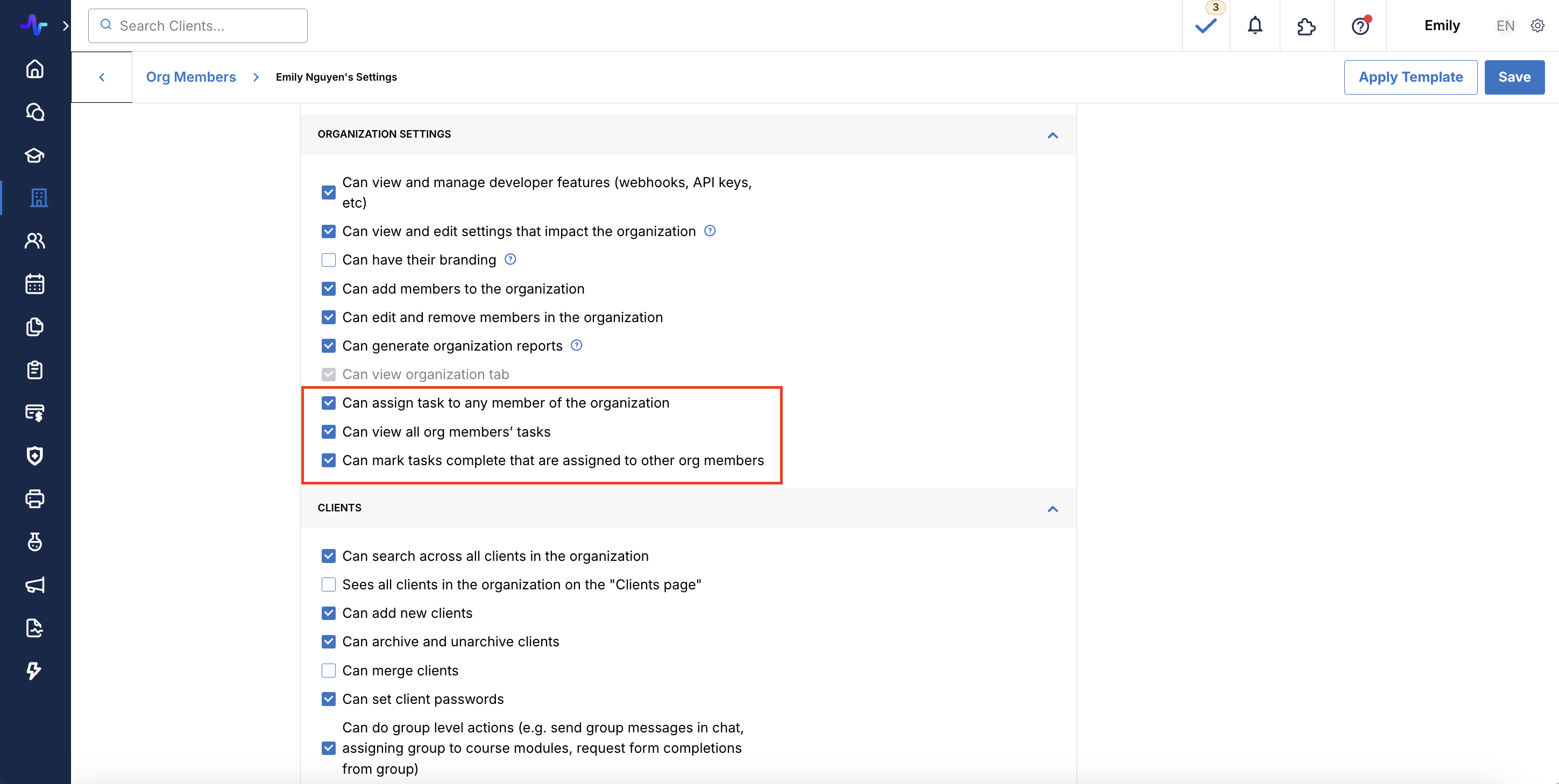
View All Tasks in the Organization
By default, team members can view:
- Tasks they’ve created
- Tasks assigned to them
To view all tasks across the organization, an account admin must enable the following member permission:
“Can view all org members’ tasks”
With this permission enabled, team members can view every active or completed task within the organization — including those created by or assigned to other members.
To access this view:
From your dashboard, click the “View All" Tasks button.
A list view will appear showing all organizational tasks, along with details such as:
- Task title and description
- Due date (if applicable)
- Task creator
- Assigned team member(s)
- Date created and completion status
This centralized view allows admins and supervisors to monitor workloads, follow up on outstanding tasks, and ensure important items are not overlooked.
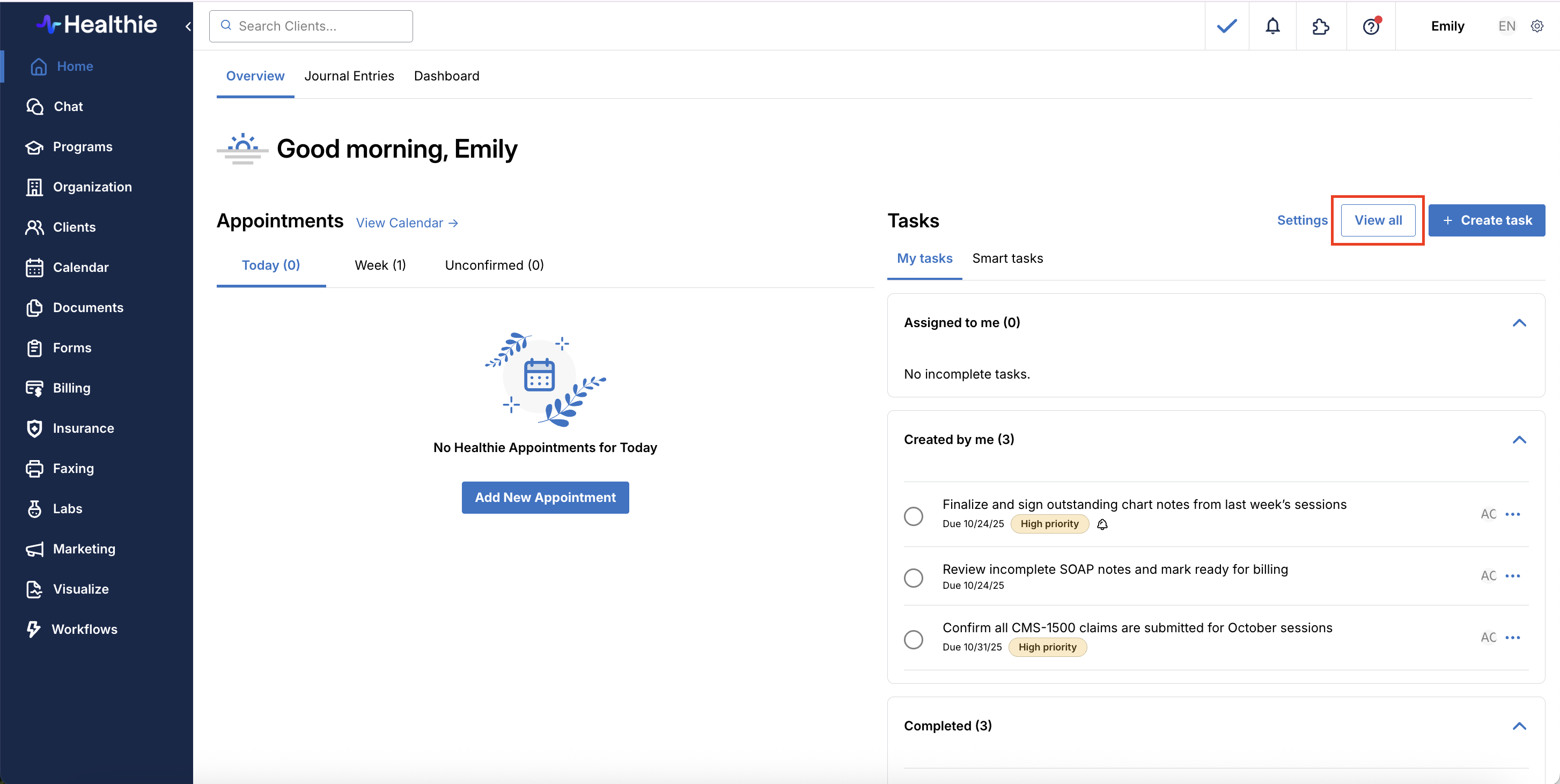
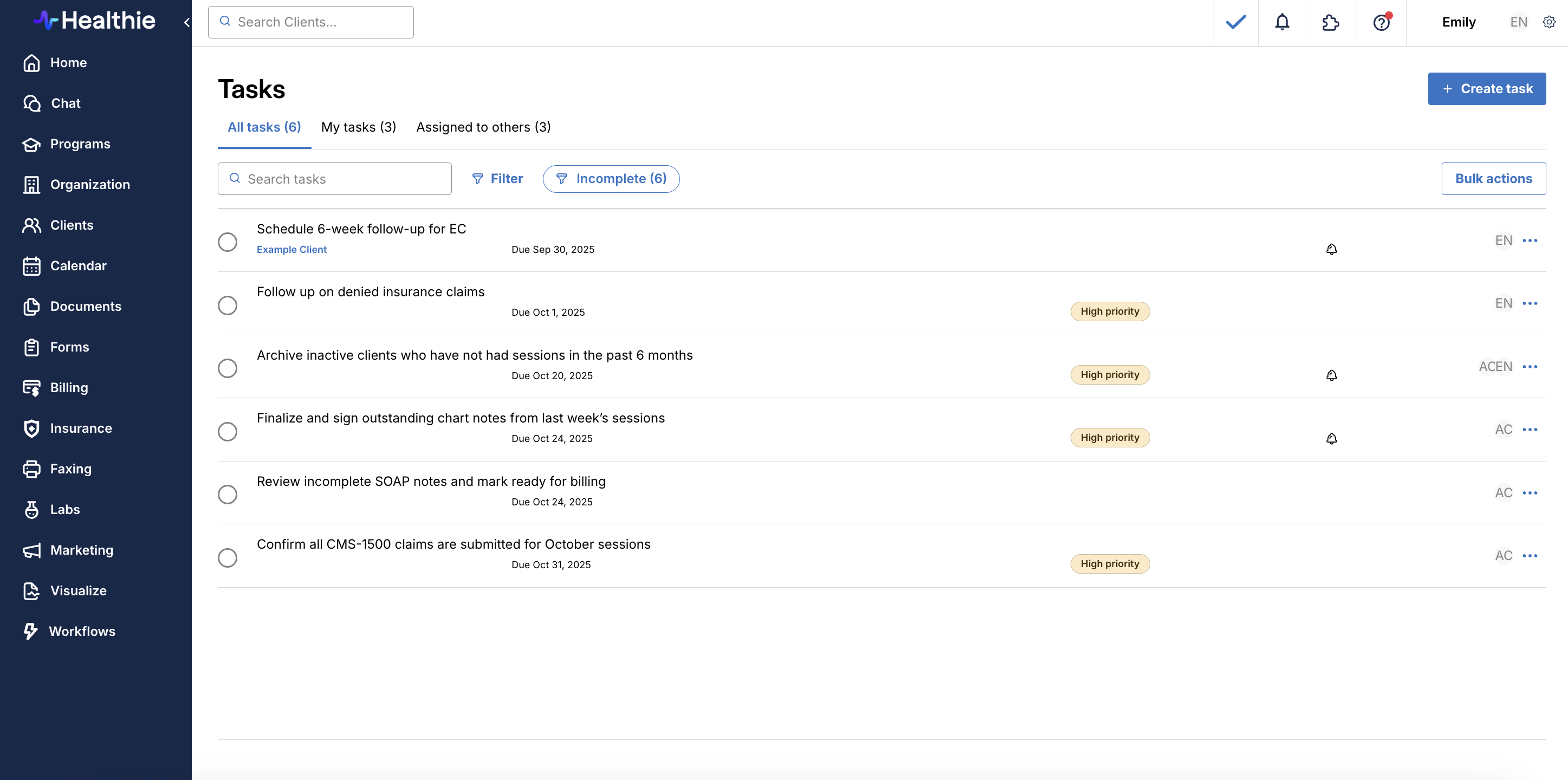
Sort & Filter Tasks
Use filters to quickly locate specific tasks or categories of work. You can:
- Sort by due date, creation date, or completion status.
- Filter by task creator or assigned team member.
- Toggle between completed and incomplete tasks.
This makes it simple to review responsibilities across departments, team members, or time frames — especially helpful for billing, administrative, or care coordination workflows.
Administrative Utilization of Tasks
Administrative and operations teams often play a key role in ensuring that important action items are completed across the organization. With the appropriate permissions, team members can view, update, and mark tasks as complete on behalf of others — helping maintain workflow continuity and oversight.
This functionality supports efficient administrative utilization by allowing central teams to:
- Monitor open tasks across providers and departments.
- Close out completed tasks to maintain accurate records.
- Update task statuses during audits, billing cycles, or quality reviews.
- Support providers by handling operational follow-ups (e.g., claims, authorizations, or intake verification).
By centralizing task oversight, admins can keep day-to-day operations running smoothly while ensuring that clinical staff can focus their time on client care.
Note: Only team members with the “Can view all org members’ tasks” permission (enabled by an account admin) can manage tasks created or assigned to others.
Example Use Cases for Organization-Wide Tasks
- Clinical Coordination: Assign pre-session prep, note reviews, or client follow-ups across your care team.
- Administrative Workflows: Track insurance verifications, billing audits, or intake processing.
- Operational Management: Create recurring internal tasks like compliance checks, onboarding steps, or staff training reminders.