Healthie AI Scribe
Healthie's AI Scribe generates comprehensive chart note drafts within a specified chart note template, all within the Healthie UI. AI Scribe can be enabled for specific appointment types, as well as for specific providers within an organization.
In this article
About Healthie's AI Scribe
- A Built-in Healthie experience: Healthie's AI Scribe drafts chart notes within the Healthie UI, using the chart note template you choose for each appointment type. You won't need a third-party browser or plug-in. You can continue using the Zoom experience you already use for telehealth visits, which ties automatically to your Healthie Calendar.
- Reduce time spent charting: With AI Scribe, you'll spend less time completing notes during and after a session, knowing that your chart note templates capture information required for billing and compliance.
- Built with clinical excellence and outcomes: AI Scribe is developed with each clinician in mind. We know that charting for behavioral health is different from charting in nutritional care and different than in primary care. Our models are constantly being fine-tuned to reflect the nuances and specifics that each provider needs to capture clinically excellent notes.
- Tie into billing and care navigation workflows: Chart note fields can also populate key patient navigation journeys and billing needs, saving administrators time on back-end processes.
- Security and privacy at the forefront: Healthie has been building for healthcare since 2016. We understand the importance of monitoring safety and best practices when adopting AI technology. AI Scribe is part of Healthie's HIPAA-compliant platform and uses our integration with HIPAA-compliant Zoom to create draft charting notes securely.
Learn how to setup and configure your account for AI Scribe in our tutorial video.
Pricing
AI Scribe is available to Plus, Group, and Enterprise customers as an add-on to your subscription. Pricing is based on the credit package you choose:
- Extra Light: $35 per month for 40 hours
- Light: $100 per month for 115 hours
- Medium: $375 per month for 440 hours
- Large: $1000 per month for 1220 hours
- Extra Large: $2000 per month for 2500 hours
Any unused hours will roll over for one additional month. Overages for all Scribe credit bundles are charged at $0.85 per hour and billed on the following month's invoice. We round all hourly totals up to the nearest whole hour.
You can see estimated costs on your upcoming invoices:
- Go to your Subscriptions page.
- Click the Payment History button.
- Click the View Details link under the "Next estimated payment" line for a breakdown of current Scribe usage.
You can email us anytime to upgrade, downgrade, or deactivate your AI Scribe plan. If you choose to cancel, your subscription will be deactivated and you won’t be charged moving forward.
Note: AI Scribe does not include a free trial.
How AI Scribe Appears on Your Invoice
AI Scribe overages are calculated internally in minutes, and your invoice will reflect a per-minute unit price of $0.014 per minute. This matches the published overage rate of $0.85 per hour (60 minutes × $0.014). Your monthly invoice will list the total minutes used above your plan’s included hours, multiplied by this per-minute rate.
Getting Started with AI Scribe
Learn how to setup and configure your account for AI Scribe in our tutorial video. Alternatively, submit our AI Scribe Interest Form directly to get started.
Complete the AI Scribe integration form
Account owners can start the AI Scribe enablement process from the Integrations page.
- Click the Integrations icon (puzzle) in the top navigation bar.
- Scroll down to AI Scribe.
- Click Manage.
- Click the Request integration button.
- Fill out the activation form.
We'll enable AI Scribe for you within two to three business days. We'll send an email to let you know when it's ready to use.
AI Scribe won't run immediately on existing appointments when we turn it on. There's no risk of Scribe showing up unexpectedly in Zoom sessions, and we only bill for usage when Scribe is running and in use on appointments.
After we've enabled AI Scribe for your account, follow the steps below to get started.
Update provider permissions
To enable AI Scribe for an individual provider:
- Go to Settings → Members.
- Hover your cursor on a member, click the three-dot menu to the far right, then select Edit Settings.
- In the left hand sidebar, click Permissions.
- Scroll down to the Charting section and enable the "Can autogenerate charting notes from Zoom calls" permission.
- Click the Save button.
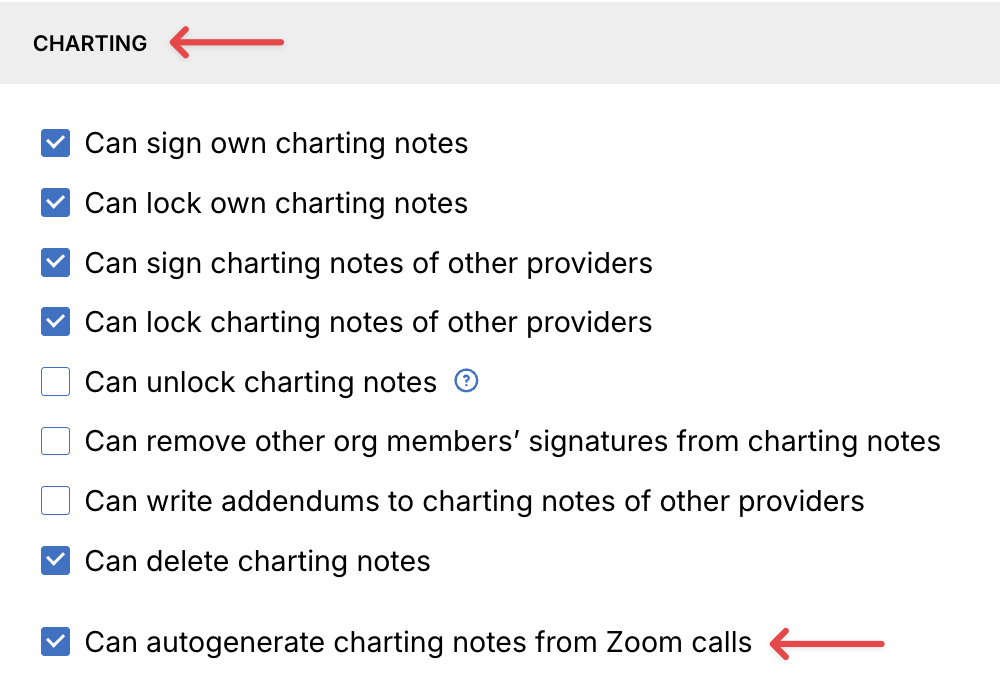
Connect Scribe to appointment types
Scribe works with Zoom and individual appointments only. Scribe will not work with group appointments or Zoom breakout sessions where there are multiple participants.
- Go to Appointment Types → Edit.
- Scroll down in the side panel to AI Scribe.
- Select a chart note template for Scribe, then save your changes.

You can use any of your custom or specialty chart note templates. Whether you use SOAP notes, ADIME, or a fully custom template, AI Scribe will follow the structure of the template and capture relevant details. Repeat this step for each appointment type you want to enable AI Scribe for.

Make sure to update the "Default All Video Call Appointments to" option in your Settings → Appointments → Video Call Settings to "Zoom". This is required to generate transcriptions.
Any appointments already booked using a Scribe appointment type will be enabled automatically for Scribe. You won't need to go back and edit appointments that are already on the calendar.
AI Scribe experience
Providers
Scribe works only for providers who have the Scribe permission enabled. Scribe will start when these providers use an appointment type linked to Scribe. You can enable or disable Scribe for individual providers as needed.
Using Scribe
Book an appointment with a Scribe-enabled appointment type. Scribe and transcriptions start automatically in Zoom when the appointment starts.
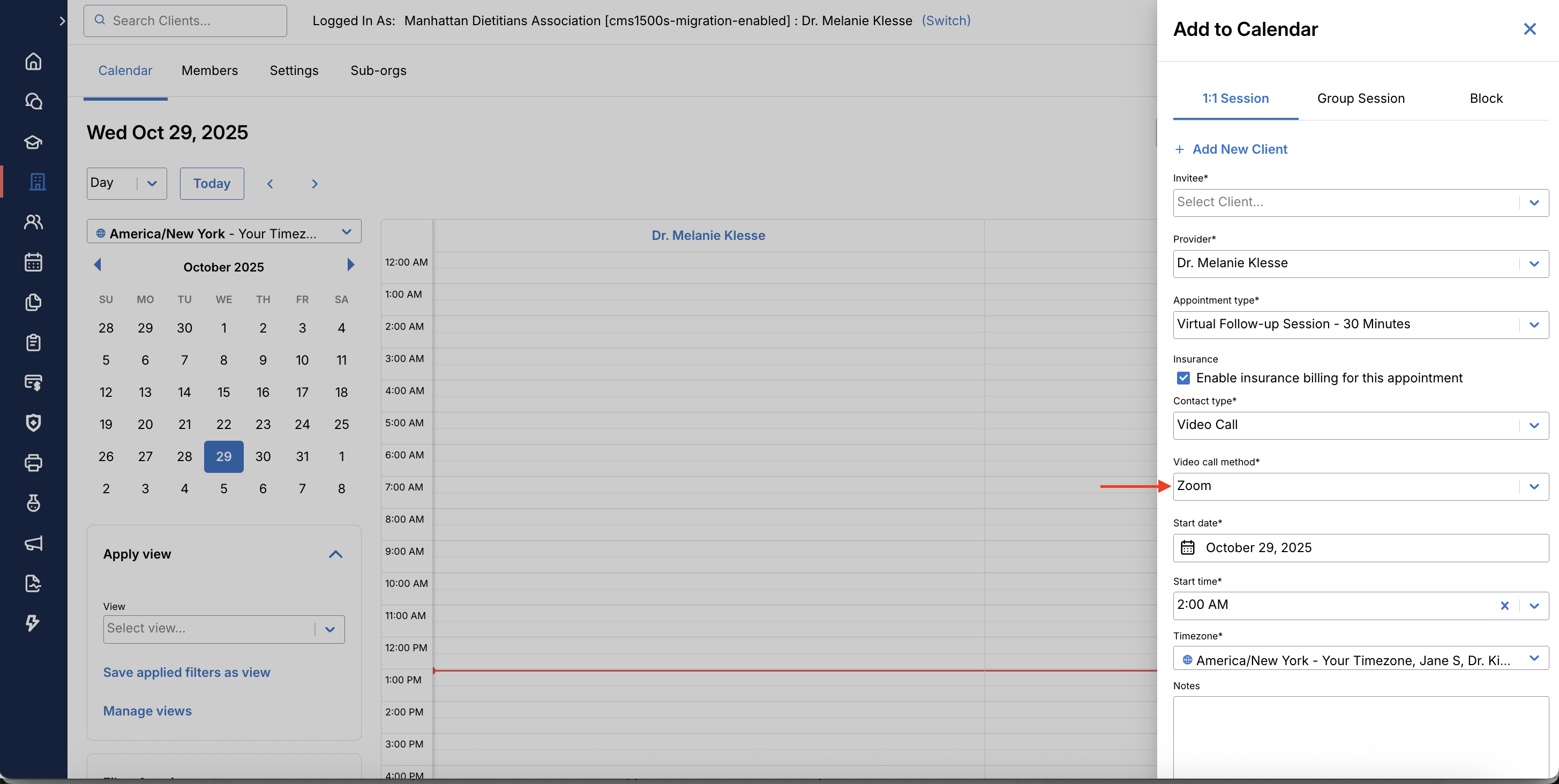
During your conversation with a client, Scribe generates a transcript behind the scenes and uses the transcript to create a charting note. To stop transcriptions and disable Scribe, click the Apps icon then the Stop icon. Only the provider can stop transcriptions.
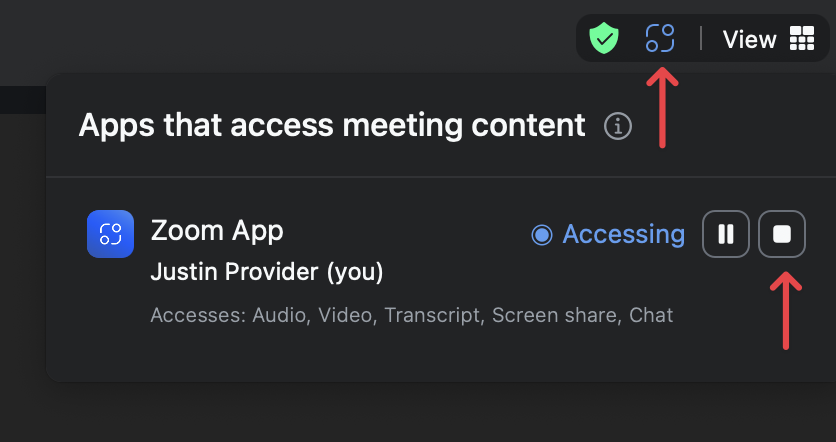
Review the AI-generated chart note
AI Scribe will process the transcription and create a note within 10-15 seconds after the appointment ends. You'll receive a notification titled: "Client Name has a generated charting note ready for review." Clicking this notification will take you directly to the note.
From here, you can click "Convert to chart note" to edit or take further actions on the AI-generated charting note (such as sign or lock your note). When converted to a charting note, this specific note will also be linked in the appointment session details.
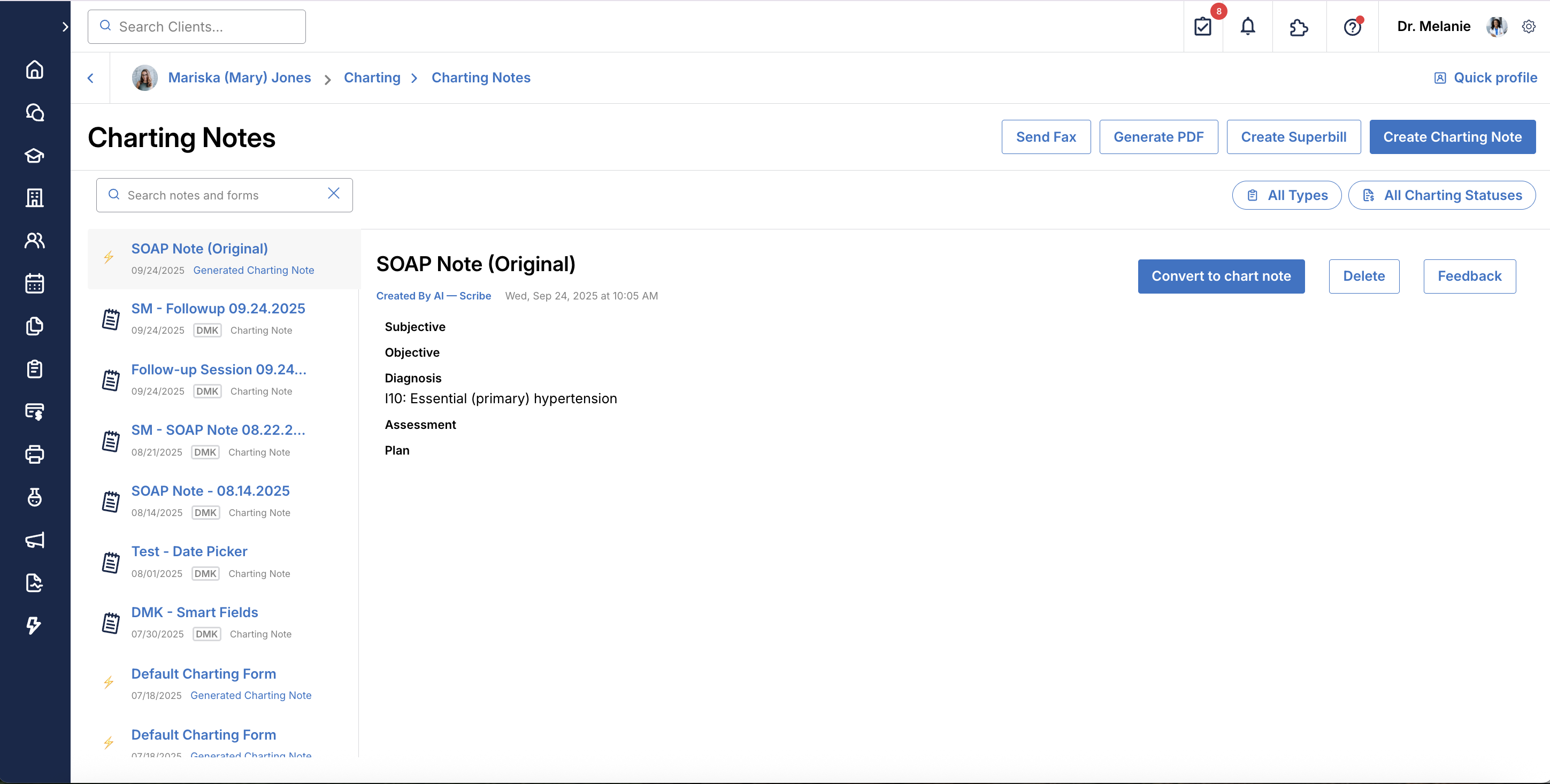
Clients
When clients join a Zoom session, they will see a single notification that says: "The content of this meeting is being shared with app(s)." Clicking the OK button dismisses the notification.
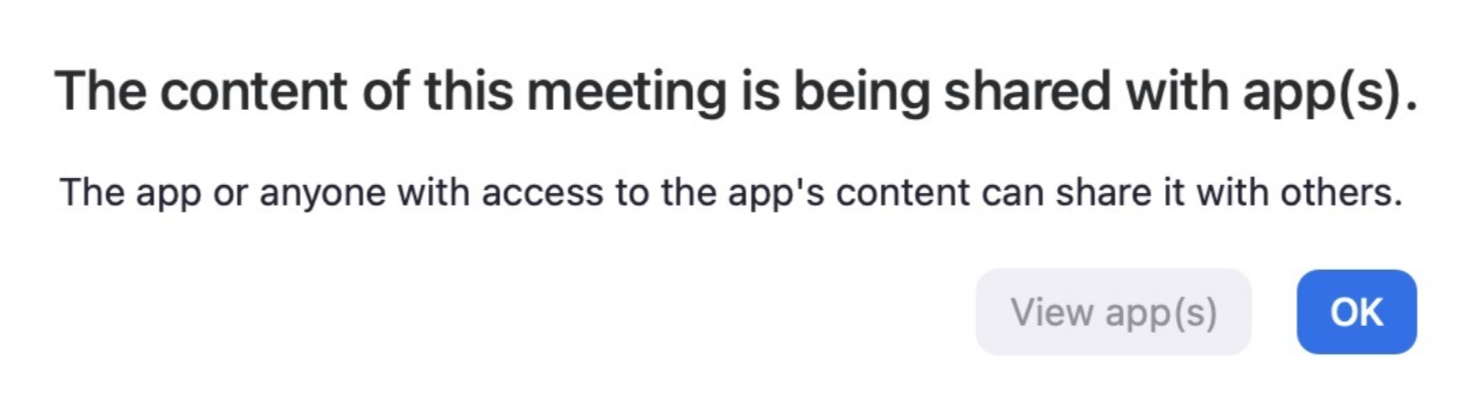
If providers disable transcripts before a client joins the Zoom meeting, clients will not see this notification. It's not currently possible to customize the copy in this notification.
More about Scribe permissions
Scribe provider using Scribe appointment type: Transcriptions on automatically when the Zoom session starts. Clients will see the "Content sharing" notification. Providers can disable transcriptions before a client joins and they won't see the notification.
Scribe provider with non-Scribe appointment type: Transcriptions are off by default and no "Content sharing" notification shown to clients in Zoom.
Provider with no Scribe permissions: For any appointment type these providers book, transcriptions are disabled and there is no patient notification in Zoom.
Access to Transcripts
Transcripts are available in the session details side panel. Only providers who have access to these appointments can see the transcripts. They'll open directly within Healthie, preventing any downloads to the local devise.
Any team member with permission to Delete transcriptions will see a trash icon. This will permanently remove the transcript. Users will receive a prompt Are you sure you want to delete this transcript? and will need to accept before hard deleting the transcript.

Permissions can be controlled around view and delete recordings & transcripts in the member permissions.

Charting Guidelines
AI Scribe creates clinical documentation by analyzing your session transcripts and filling in form fields based on the field labels you provide.
Charting note date and time
When converting an AI-generated Scribe note to a chart note, Healthie will use the calendar-scheduled appointment time as the date and time of service.
Form labels
The quality and accuracy of AI-generated notes depends directly on how specific and clear your field labels are as prompts for the AI system. Read the Writing form labels for AI-generated notes guide for practical steps for writing field labels that produce better clinical documentation.
Form structure
The structure and organization of your forms directly impact the accuracy and usefulness of AI-generated notes. The Form structure best practices doc helps you design forms that work seamlessly with AI Scribe while maintaining clinical utility.
Consent for Scribe
We suggest (not legal advice) letting clients know via your consent process about the Zoom and Scribe experience, and that you're using a tool to transcribe the conversation to help with your appointment note-taking.
Read the Patient Consent for AI Scribe article for suggested language and resources to use when introducing AI Scribe to clients. When we enable AI Scribe for your organization, we'll add our Patient Informed Consent AI Scribe form to your Forms library. You can edit the form as needed to include in your intake flows.
API & Webhooks
You can use Healthie's webhook system to receive real-time notifications when Zoom transcripts and recordings become available. Healthie sends webhook notifications for key Zoom meeting events, allowing you to:
- Get notified immediately when transcripts are available
- Track recording lifecycle (start/stop/transcript ready)
- Monitor meeting participation
- Build automated workflows around meeting content
Learn more: API & webhooks guide for AI Scribe