Zoom: Setting Up Group Calls for Couples or Family Members
Healthie's direct integration with HIPAA-compliant Zoom comes with several features and capabilities designed to create engaging video calls and webinars. Some of these features are automatically included within Healthie's direct integration with Zoom, others can be enabled for your account on request. You can review Zoom capabilities that are available (or not available) via Healthie here.
Our integration with Zoom is available to all members on Plus Plan and above. By default this integration is active for your account (view your integrations). You do not need a personal Zoom account or subscription, and you do not need to take any action to enable Zoom.
This article covers how to set up a video call session to be used with a couple or family. There may be a few modifications you want to make in the case that some family members you'd like to join the call are not technically clients of yours in Healthie (ie. having a parent or spouse join your client's session for the day). We'll walk through how to accommodate this need below.
IN THIS ARTICLE:
Create a Appointment Type for Your Family Session
Before adding your group appointment or webinar to the calendar, you need to create it as an appointment type first.
Calendar > More > Appointment Types > Add new type
- Name your appointment type (clients will see this name) for example. Family Session
- Check off "Group Appointment" box
- Choose the duration time
- Uncheck the phone and in-person contact type icons, leaving only the video icon checked
- Click "Add Appointment Type"
We recommend making this appointment type NOT BOOKABLE by clients. This will prevent multiple non-related clients from trying to self-book the same appointment date/time. Deselect the options "Clients Can Book" to manually oversee the scheduling of these appointments.

Add the Family Session to Your Calendar
Manually add the clients you'd like to join the session
If there is an outside (non-client) that you'd like to have join the call for that session, you can send them the direct calendar link so they can join the Zoom. Recurring sessions will use the same client Zoom link.
To create a Group Video session via Zoom, please make sure to click " Group" when selecting whether the session is Individual vs Group. From the invitee list, you can add clients to the appointment. You are only able to add clients that are added to Healthie, you cannot add non-clients (ie. a parent or spouse that you would like to join today, but not become a client themselves). More information below on how these clients can join the Zoom call.

If you are offering a recurring group call (ie. a weekly virtual family session), you can mark off "Repeating Appointment" at the bottom of the appointment box (above the "Create" button).
Interval: the frequency of which you want the appointment to occur
- Weekly
- Biweekly (every 2 weeks)
- Monthly
Repeat times: the total number of times you'd like to run the group appointment (ie. 6 for a 6 week session)
Launch Your Family Session
Launching the group video call session is just like launching any other Zoom session in Healthie. Navigate to your calendar and click the appointment. In the session details you'll see YOUR LINK which you can click to launch the call. Additionally, you'll see a blue banner appear in Healthie 10 minutes prior to your call, which you can click to directly launch the call.
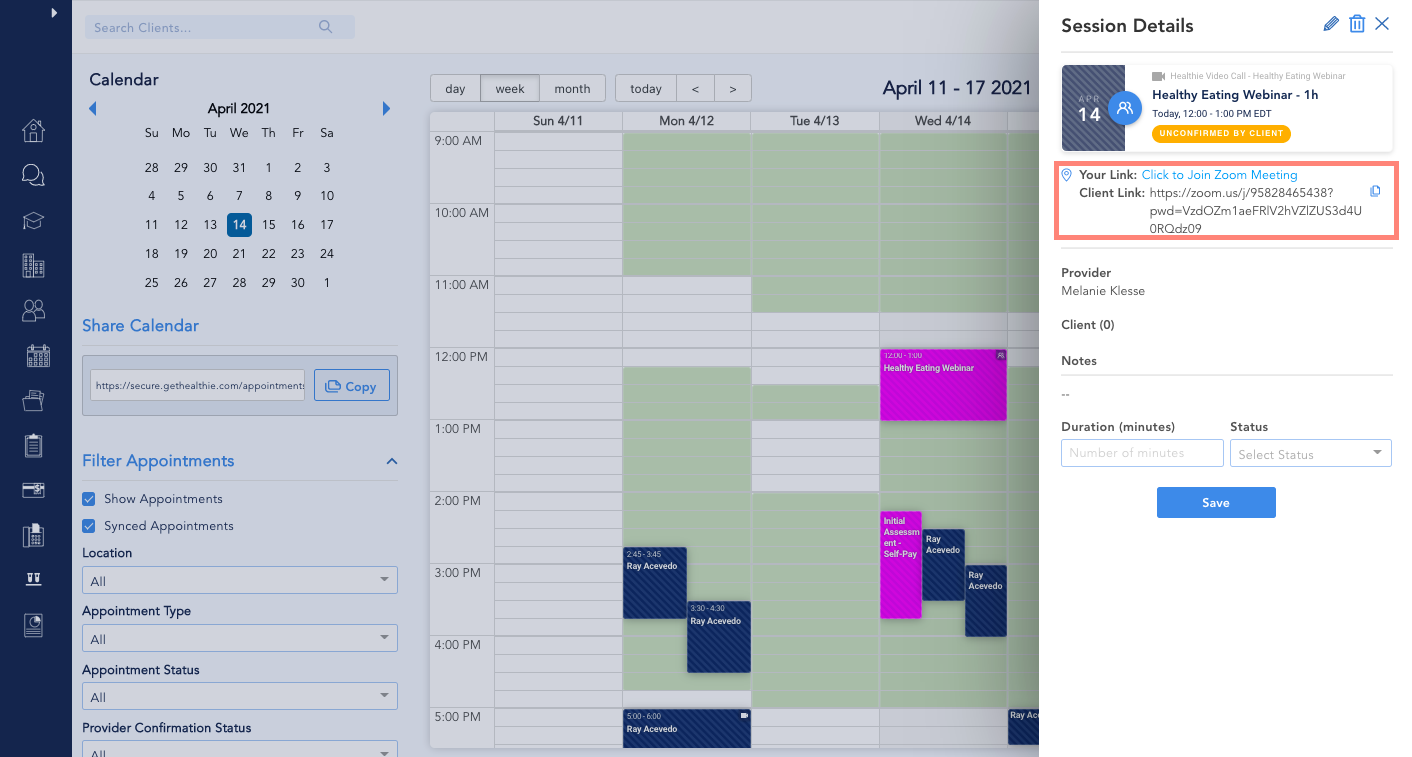
Clients will need to sign into Healthie on web or from the Healthie mobile app and click their session to join the video call, and we recommend they download the Zoom app before their session. They won't need to log into Zoom or create a Zoom account, they only need the app downloaded.
Again, if there is a non-client that you would like to join the session, you can copy the CLIENT LINK which is available in the session details, to send to your client, or the family member directly.
If you have a recurring appointment, the same Zoom link can be used by your client to join each time in that series of appointment sessions.
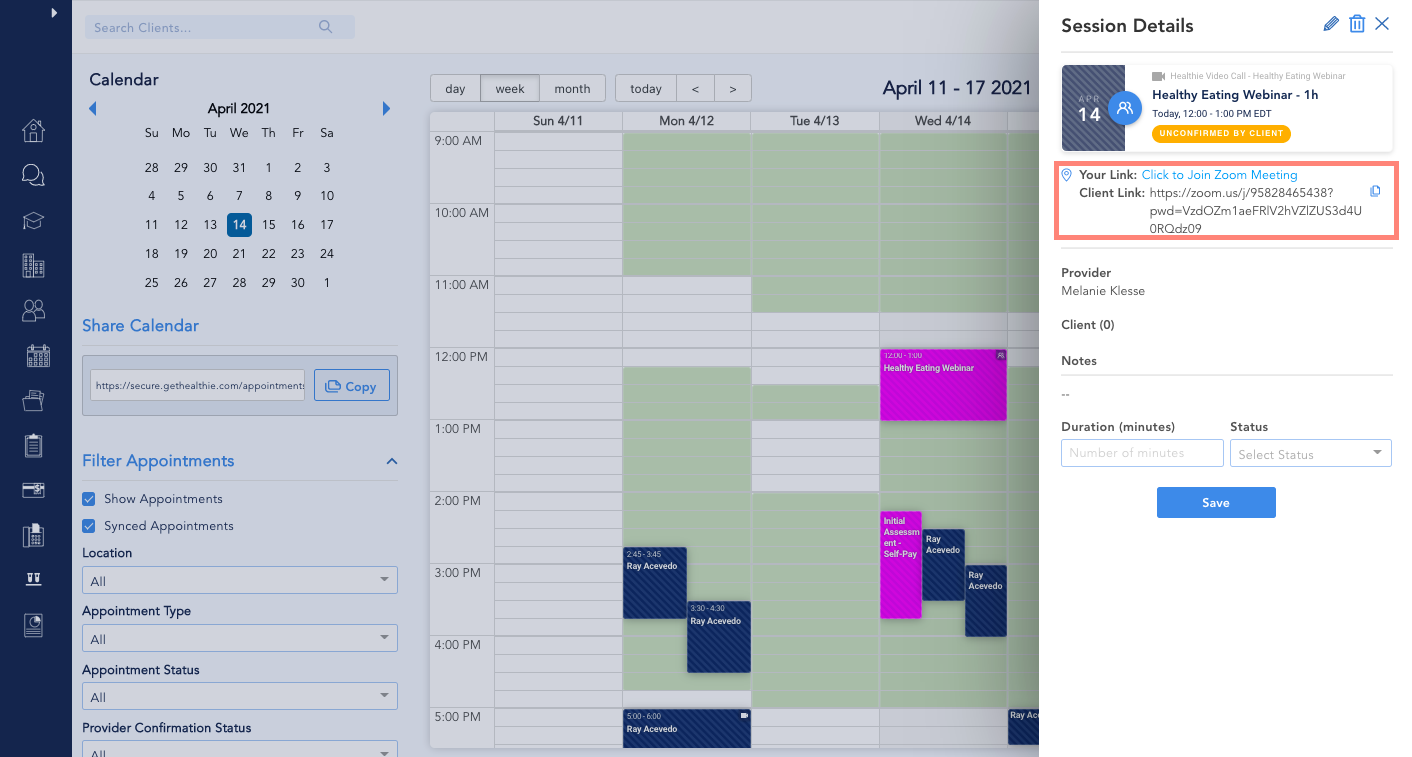
Collecting Payment for a Family Session
Payment can be collected before, or after a family session directly through Healthie.
Learn more on collecting payment for a family session here.
Charting for a Family/Group Session
In a forthcoming update, providers will be able to add a chart note for a group session, and also add individual notes to each client's account as needed. We'll update this article when these updates go live.