Client Credits System
Healthie's Credit System makes it easy to track how many sessions a client has purchased and has remaining at any given time. In Healthie, one credit equals one session, for a specific appointment type, that a client could book with you.
IN THIS ARTICLE:
- Client Credit Settings
- Connect Credit System with Creating Packages
- Track and Edit Client Credits
- View Client's Credits History
- Prevent Clients from Booking Without Credit
- Negative Credits
- Credits Report
- Transfer Credits Between Clients
- How Clients Can View Their Remaining Credits
- Disable Credits System
- Frequently Asked Questions (FAQs)
- Leveraging Healthie's API
Client Credits Settings
When you turn the credit system on or off from your account Appointment Settings, the functionality will apply to all clients added to the platform.
Use Client Credit System
A section called "Credits" will appear on each client's profile that tracks how many sessions a client has purchased and has remaining at any given time.
Allow Booking Without Credits
Allows clients to book appointments if they have no credits. When turned off, clients will need to buy a package that includes credits, or you'll need to give the client credits.
Restore Credits When an Appointment is Cancelled
Give the client back the credit for the appointment when the appointment is cancelled.

These settings can also be configured through the Credit Settings on a client's profile. NOTE: If settings are changed from the client's profile, they will still apply to ALL clients.
- Clients tab > Select a client
- From the "Overview" tab of their profile, scroll down to the Credits widget
- Click the Settings option (gear icon) on the top-right of the widget box

A side panel drawer will appear for "Credits & Insurance Settings" including the above-mentioned settings, that can be enabled/disabled for a specific client.
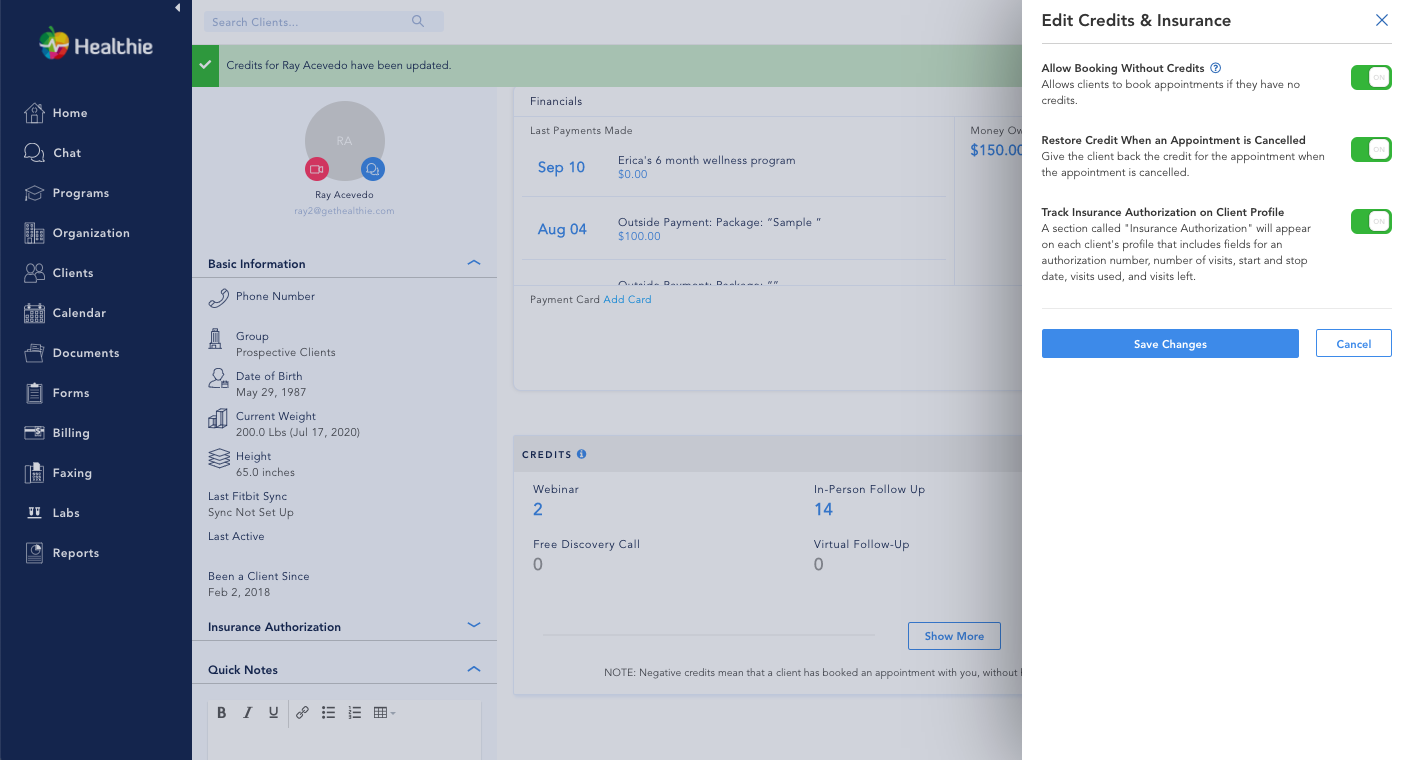
Connect Credits System with Client Packages
Many providers opt to connect their credits with their Client Packages. This is useful whether you charge for services, or use Packages as a vehicle to bundle free services that you offer.
When you Build a Client Package, you'll be asked to incorporate the number of sessions that a package includes. When a client purchases this package, Healthie will add the corresponding amount of credit to that client's account. Moreover, If you select "Session Renews Each Billing Cycle" each billing cycle will give your client however many credits that were included in the package. For example, if you sell 3 follow-up sessions in a monthly package, each month that a client is billed, a client will have 3 credits for a follow-up session added to their account.
At this time, it not possible for credits to expire after a certain amount of time.

Track & Edit Client Credits
Client's credits information can be found within their profile > Scroll to the Credits section of their profile

To adjust a client's number of credits:
- Click Show More to expand and view all credits for all appointment types
- Click the Edit button within the credits box on their client profile
- For each service, you can manually replace the current number with a new credits


Notes:
- Clients who have not purchased packages will still be listed here, but no credit will appear on their page, unless you or a team member have manually added credit.
- Credit stems from the number of appointment sessions you have added to a particular package.
- You can manually override these numbers by entering in a new number, either on the client packages page or the client profile page
- Negative credits mean that a client has booked an appointment with you, without having Credits in their account since your settings allow for it. When any of the auto charge settings are enabled, please be aware that a credit will not be deducted if an appointment is booked using an appointment type with zero or negative credits. We review "negative credits" in more detail below.
- If you share a URL or embed link to your calendar outside of Healthie (ie. on your website) clients will be able to book appointments via share links even if they do not have credits. Learn more here: Client Credits: FAQ
View Client's Credit History
Within the Client's Profile in Healthie, there is a section dedicated to Credit. Clicking on a specific Credit within their profile will show a detailed history of how the client earned/used credits for a specific appointment type.
Some ways that clients can earn/spend credits:
- Purchased a package
- Scheduled an appointment or booked an event
- Manually had their credits adjusted by their wellness provider
- Settings were adjusted for their account
Learn more here: Client Credits: FAQ

Prevent Clients from Booking Without Credit
If you would like to ensure that clients are only able to book a session with you when they have purchased credits for a session, you can enable "Prevent No Credit Booking" in your Settings.
Once enabled, Clients will only be able to book for appointment types in which they have credits available.
When a client's credits reach 0, the Client will see a message indicating that they do not have sufficient credit, and they will be able to Navigate to Client Packages to purchase more Credits.
Note: If you share a URL or embed link to your calendar outside of Healthie (ie. on your website) clients will be able to book appointments via share links even if they do not have credits. Learn more here: Client Credits: FAQ

Negative Credits
If you see that a Client has negative credits, it means that a client has booked an appointment with you, without having Credits in their bank.
If you are actively using the credit system and notice negative credits, we recommend confirming that your client has paid for all services rendered, and manually adjust the Credits for this client. If you'd like you can also enable "Prevent No Credit Booking" within your Settings to prevent negative credits from occurring again.
A future update will allow providers to "Turn Off" the Credit System (ie. for insurance-based practices) if preferred. We'll update this article when this capability is released.
Credits Report
Healthie's Reports section includes a detailed Report for Client Credits which you can use for business analysis and reporting.
Transferring Credits Between Clients
There may be an instance in which you'd like clients to be able to transfer their credits to another client. For example, if you are working with multiple family members, you may allow for one family member to transfer remaining credits to another client.
In this instance, we recommend making manual adjustments to both clients' credit banks individually:
- Step 1: Select the client that is GIVING credits to another client. Make a manual deduction of the number and type of appointment that is being adjusted.
- Step 2: Select the client that is RECEIVING credits from another client. Make a manual addition of the number and type of appointment that is being adjusted.
Clients will not be notified that this adjustment has occurred, so you may want to message both clients about this adjustment. These changes will be immediately made in both client accounts when you save these changes.
How Clients Can View Their Remaining Credits
Clients are able to view their credits by logging into their Healthie Account and viewing their Calendar.
They will also be able to purchase Client Packages, that can add more credits to their bank, if you have set up your Client Packages to include Credits.
Disable Credits System
Credits can be disabled by an account admin within the Appointments Settings.
Before you disable the Client Credits System, keep in mind that there it will impact your clients and packages:
- Clients will not be able to use any remaining active credits for session bookings.
- Any active Packages that include credits will automatically be archived.
You will see a warning after clicking the Save button after toggling the Credits system off informing you of how many Clients and Packages will be affected:

Learn more: Disable Client Credits System.
Frequently Asked Questions (FAQs)
Is there a way to keep track of the payments made and debits to the patient's/client's account as they have services provided to them?
Leveraging Healthie's API
If you leverage Healthie's API, we commonly see the ability to remove credits automatically (e.g., facilitate the expiry of credits) which can be used for the case of providing a membership or subscription option. In this instance, you would search for the client's billing cycle and remove their current credits, based on a query that makes sense for your business.