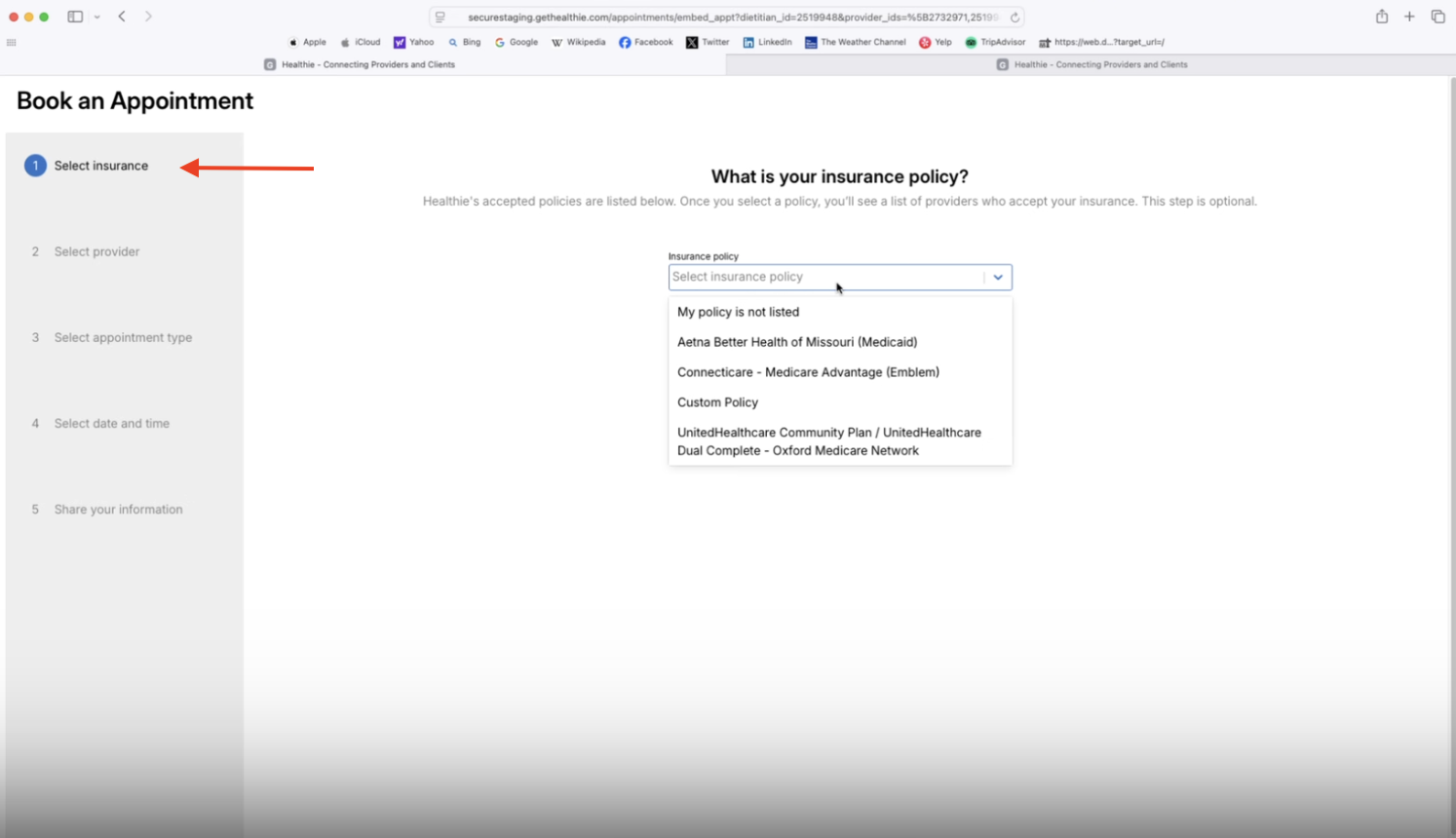Share a Link to Your Calendar for Online Booking
With Healthie, you can create a link (URL) that allows clients to book an appointment directly with you. This is useful, for example, if you:
- Do not yet have a website for your business
- Want to send prospective (or existing) clients a link to book with you
- Want to add a "Book a Call" button to your website
When you use this URL, clients will be added to your Healthie account, and you will be notified that a client has booked with you. As with all entry points into Healthie, clients will then be prompted to set a password and complete any intake forms that you have set up for them to complete.
IN THIS ARTICLE:
How to share your calendar link with clients
Healthie allows you to easily create a URL link for your calendar, which you can then share with clients either in an email, in your email signature, a newsletter, or on social media or your website. This link will display all of your current appointment types (that you've enabled clients to book) and will allow clients to select their appointment type, find a date/time, and provide their contact details.
To obtain your calendar URL link:
- Navigate to the "Calendar" tab in your Healthie menu
- Below the left-hand calendar, you'll see a "Share Calendar" link
- Click "Copy" and then paste your link where you desire


This will become your personalized URL for clients to use.
- Clients will only see appointment times based on the availability you have set. You can add or adjust your availability by following the instructions here.
- You can use websites like https://bitly.com/ to rename and shorten the link as you share this URL on newsletters, bulletins, handouts, etc. Bitly is a URL redirect service that makes it easy to shorten URLs for an easier experience typing the URLs into browsers.
- We're able to pre-populate a few fields (e.g. first name, last name, email address, etc) on the scheduling widget if you pass these into the URL like so: https://secure.gethealthie.com/appointments/embed_appt?dietitian_id=1&email=email@email.com&first_name=John&last_name=Smith
Sharing Link for Specific Appointment(s)
There may be instances where you only want to share the link to a specific appointment (ie. you'd like to have a direct link to your "Discovery Call" appointment type only for marketing purposes). It's easy to get a sharing or embed link for any appointment-type that you offer.
To get your appointment booking link navigate to Calendar > More > Share & Embed
From here, you'll be able to select which provider(s) you'd like associated with the appointment booking link, and which appointment(s) to include. Select "Add to Website" for an embed code or "Sharing Link" for a shareable URL link.
Sharing links can be used to in emails, messages, in newsletters, on your website (and so much more). Leveraging these links will allow you to offer easy online booking for new leads and existing clients.


Here is a provide example of how a sharing link can be used on a website:


Or you can be specific, and use links that correspond to specific appointment types. Use the sharing link that you create in Healthie with your web designer, or self-add it the buttons on your website.

Optional: Prompt Clients to Select Their Insurance Before Booking
If your organization has set up accepted insurance policies, you can configure the Booking Flow to include a question that prompts clients to select their insurance before viewing provider availability. This helps reduce booking errors and ensures clients only see providers who are in-network.
To enable this setting:
- Navigate to Calendar > More > Share & Embed
- Scroll down and toggle “Ask for Insurance”

This adds an insurance selection step at the start of the booking flow
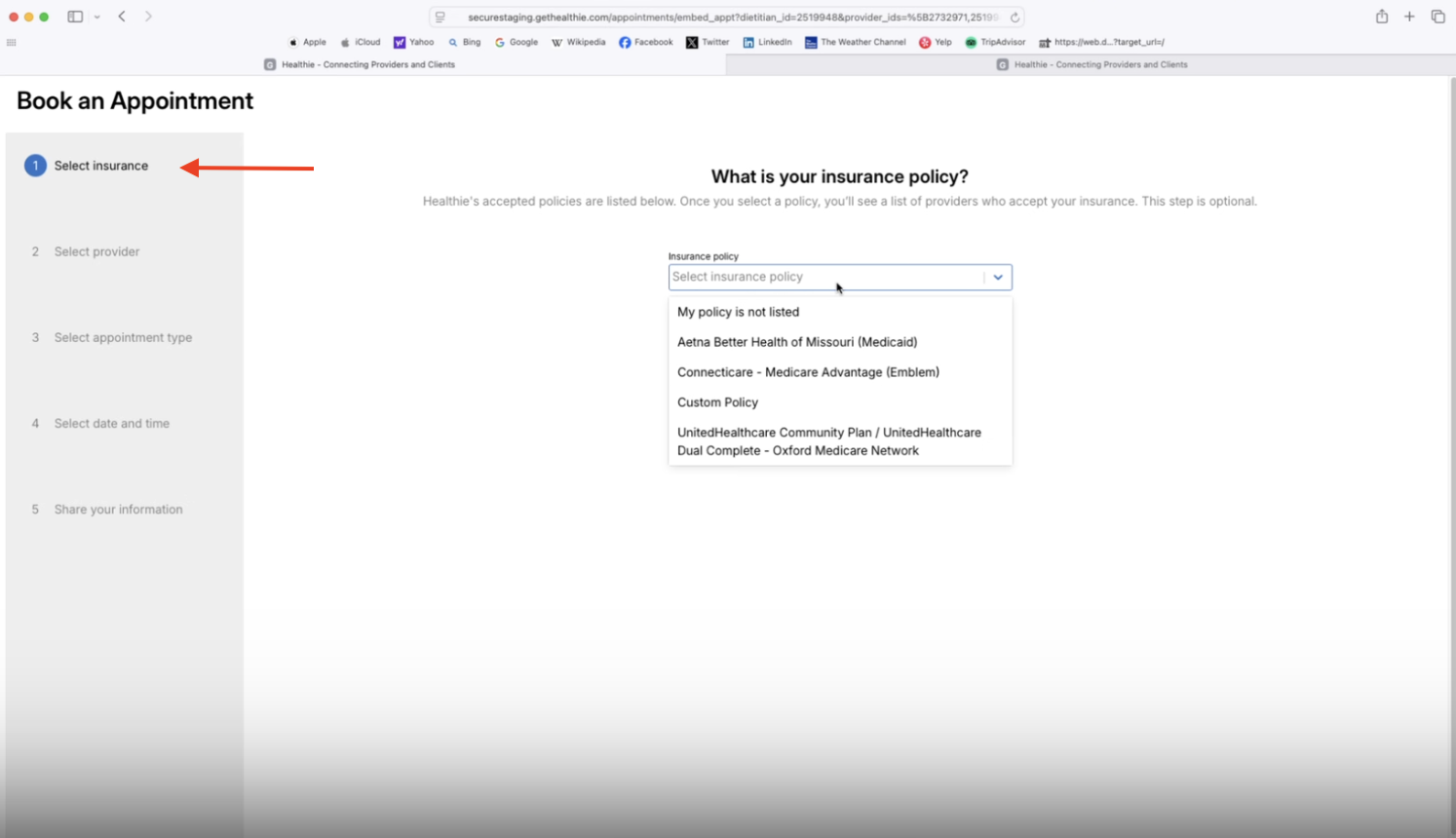
Clients will only see providers who accept the plan they choose
📌 Note: To use the “Ask for Insurance” setting, your organization must first configure accepted insurance policies at both the organization and provider level:
1. Add Insurance Policies at the Organization Level
- Go to
Settings > Organization > Insurance - Scroll to the Accepted Policies section
- Click “+ Add Policy” to enter the plans your organization accepts (including Payer ID + Name)
2. Assign Policies to Individual Providers
- Navigate to
Members > [Select a Provider] > Edit Profile - Scroll to the new Accepted Policies section at the bottom
- Select the appropriate policies from the list
Only insurance policies added at the org level will be available for assignment

Once these steps are complete, you can enable “Ask for Insurance” in the Share & Embed settings.
When turned on, clients will only see providers who accept their selected insurance.
Filter Provider List by Insurance Accepted
To quickly view which insurance a provider accepts, use the "Insurance Accepted" filter in the organization calendar to quickly sort and schedule with the right providers.

Related articles
- Create a free consultation / discovery package & tie it to an appointment session
- You can easily customize which packages you'd like to include
Additional notes
- At this time, it is not possible to customize the URL of your calendar link unless you are on one of our Enterprise plan with the white-label add-on. If you are interested in tailoring this URL to match your business brand, please message our support or e-mail hello@gethealthie.com.
- If you use the Client Credits System via Healthie, clients will be able to book appointments via share links even if they do not have credits. This is due to Healthie being unable to identify the client as existing/not existing until the point of submission. As an alternative, many businesses will only share a link to their new client related appointments (ie. Discovery Call, Initial Consultation, etc) on their website. And instead, require existing clients to book appointments sessions like Follow-Ups when logged into their account. Follow the steps outlined above to generate a sharing link for only specific appointments.
- If there is no availability on the day / time that the client prefers, the client will see "Go to next availability" which will redirect them to the next available appointment date for their selected appointment criteria.
- You can change
dietitian_idwithin a generated url toprovider_idand the link will function exactly the same—some clients find the different wording easier to understand when they're sent the calendar link. - If there is no availability at all for an appointment type, the client will see "There are no available time slots in the future for this appointment type."