Getting Started: Healthie E-Fax
E-fax continues to be one of the most consistently reliable, HIPAA-compliant and secure ways to transmit client health information between clinicians and across organizations. Healthie's built-in, HIPAA-compliant E-fax makes it easy to:
- Follow-up with physicians, other healthcare providers, therapists, and hospitals: Send chart notes, lab reports, intake forms, and documents following a session related to client care
- Receive referrals and chart note documents: Providers are given their own, unique E-fax phone number that can be shared with other providers & organizations. A physical fax machine is not required.
Healthie's E-fax platform can receive faxes from traditional (physical) fax machines and other E-fax lines. With a dedicated fax line enabled, providers can also fax PDF documents to an outside fax number.
IN THIS ARTICLE:
Obtain an E-fax line via Healthie
Outbound (sending) faxes are included in all Healthie plans (including Starter plans). These faxes are sent from a generic number that cannot receive faxes. At this time, our E-Fax partner allows faxes to be sent to U.S. and Canadian numbers.
Inbound (receiving) faxes, require a unique fax line number. These are included with Healthie Plus plans and above.
If you’re on a Healthie Starter or Essential plan, you can purchase a dedicated E-Fax line as an add-on for $9.99/month. Sub-Orgs may also request an E-Fax line for $9.99/month, provided the parent account owner submits the request to hello@gethealthie.com.
Please note: our E-Fax partner currently does not support inbound fax numbers outside the continental U.S.
Add an Inbound E-Fax line to your account:
- If you are on the Starter plan, we suggest that you add a payment card to your account so your request to add an E-Fax line can be processed
- Navigate to "Faxing" from the main menu when logged into your Healthie provider account
- Click "Set up Inbound Fax Line" (This can only be requested by an Admin within your Organization)

Select whether you'd like to choose:
- A new US-based Fax number (typically takes 3-5 days)
- A new fax number with a specific area code
- Transfer an existing fax number (typically takes 1-2 months) — more details on porting a line below

If you are on a plan where your fax line is included, you'll be able to request your fax line. If you are on a plan that does not include fax, you'll have the option to either add-on your fax line or upgrade your membership to a plan that includes faxing for free.
Once your fax line is set up, you will see your new fax number within your account, on the faxing page. At that time, you'll be able to receive inbound faxes.
Option to Select an Area Code for your E-Fax Number
Requesting a local number with a specific area code usually takes 1-2 weeks to process. Only US Area Codes can be requested at this time.
Option to Port your Existing E-Fax line to Healthie
If you have an existing fax number that you would like to port over, we will make every effort to support you in this process. However, we cannot guarantee that this process will be successful, as it depends on restrictions placed by your current carrier and/or platform. This process can take 1-2 months, and require you to complete paperwork.

Send and Receive E-Faxes
Once you have your e-Fax line established, you'll be able to both send and receive faxes electronically through Healthie. All faxes are conveniently managed through the "Faxing" tab in your provider account. You'll see two tabs, one for "Received Faxes" and the other for "Sent Faxes."
Use "Sort by" to arrange your fax list by:
- Date: most recent faxes first
- Date: oldest faxes first
- Status
If a fax has been successfully delivered, the status will change to "Delivered." If your fax was unable to send, you'll see a "Failed" indicator and a reason for the failure.
Click the actions tab (three dots) next to the individual fax to reveal the option to "Resend" or "View" the fax.
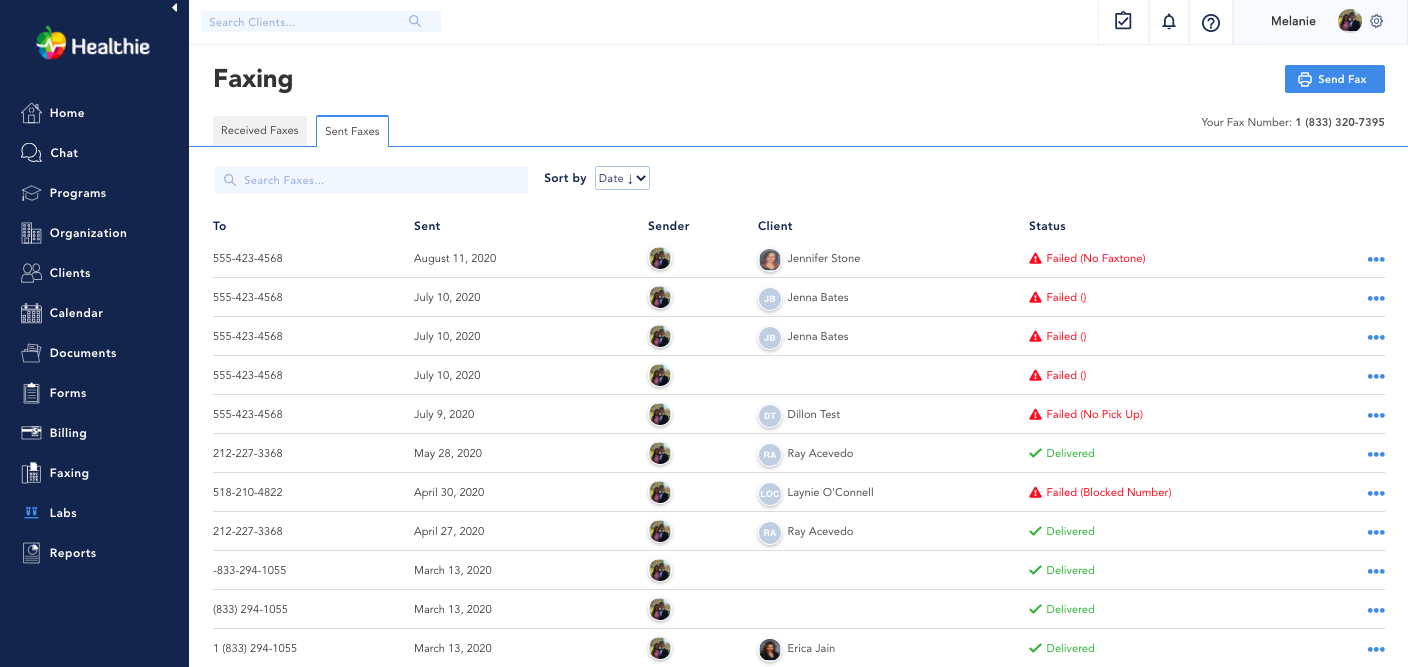
To send a fax:
- Click the blue "Send Fax" button within the Faxing page.
- Complete the e-Fax form information
Click "Create" to automatically send your fax
Note: only PDF documents can be sent through E-Fax. Any other file types will render as a failed fax. It may take up to 20-30 minutes to send and receive a fax.

Details included in the e-Fax form, include:
- Recipient information (optional): select a contact that you've previously sent a fax to before, and their information will auto-fill
- Recipient Fax #
- Recipient Name
- Recipient Company
- Choose your PDF to attach
- Note: The document which you wish to send, can already be uploaded to your Healthie Documents library or be uploaded from your device right there and then
- Note: Only PDF documents can be sent through E-Fax. Any other file types will render as a failed fax. It may take up to 20-30 minutes to send and receive a fax.
- Check the box to include a Cover Page -- learn more
- Subject (optional)
- Remarks (optional, you may add any pertinent information if you would prefer)
- Qualifications (your credentials will auto-fill)
- Phone (your phone number will auto-fill)
- Address (your business address will auto-fill)
Within Healthie, you can also send a document or chart note via e-Fax (or with no attachments). This can be done as part of your charting workflow. Learn more
Receiving a fax is simple:
Provide your E-fax number (located at the top-right of the Fax page). Any healthcare provider will be able to fax or e-Fax documents to this number, which will automatically be added within Healthie. You'll receive a notification once an e-Fax has been received.
Click the actions tab (three dots) next to the individual fax > select "View." This will display your fax within Healthie. You may also download the fax as a PDF and add it to a client's documents within their profile. Please note that there is currently no way to download faxes in bulk. Learn more about receiving faxes here.
Manage and Delete received faxes
Once you receive a fax, you can click the actions tab (three dots) next the fax for a host of options, including:
- View fax
- Make a comment (for your internal records)
- Add to your client's chart as a document
- Add the sender to your Referring Providers list
- Delete

To delete a received fax from your records:
- Navigate to Faxing > Received Faxes
- Click the actions tab (three dots) next to the fax you'd like to remove
- Select "Delete" from the drop-down menu
Sent faxes cannot be deleted (only received faxes can be deleted).
Enable notifications when receiving a fax
You can enable notifications for when a fax is received by navigating to:
- Gear icon (top-right of your Healthie account) > Settings > Notifications
Locate the "Fax" section > select/deselect to indicate your preferences

For organizations, notifications can be enabled/disabled for individual providers.
You can enable fax notifications for organization members by navigating to Organization > Members > Edit > Other Permissions.
